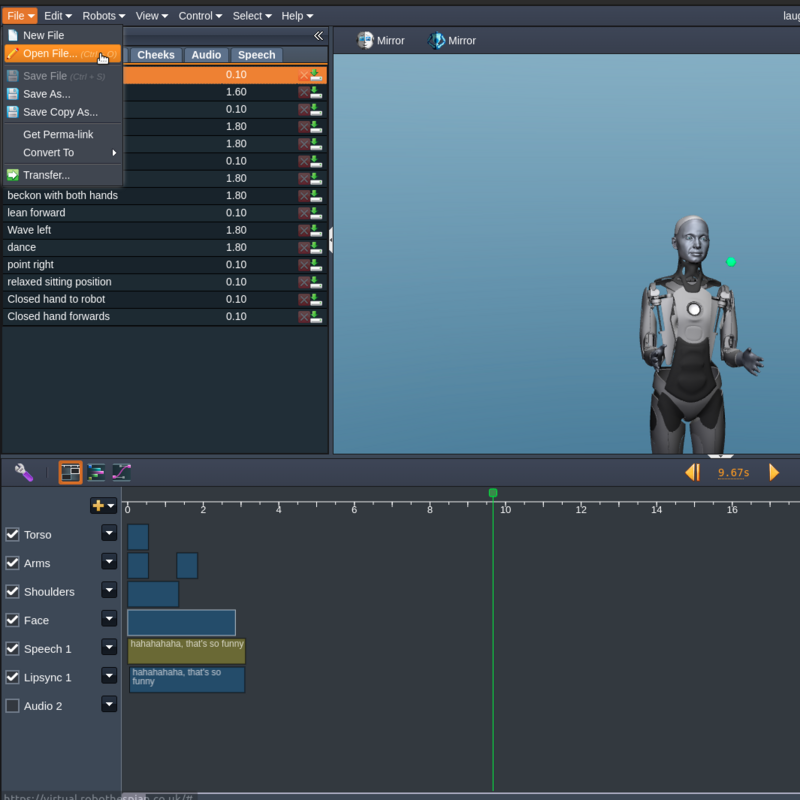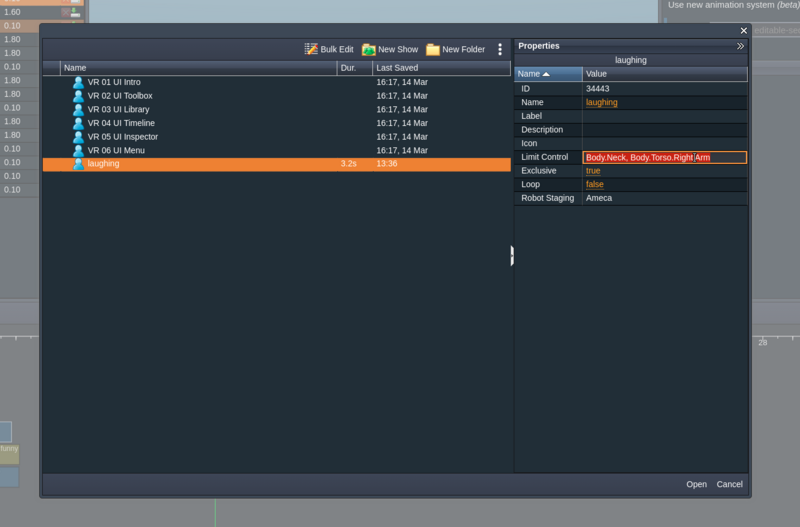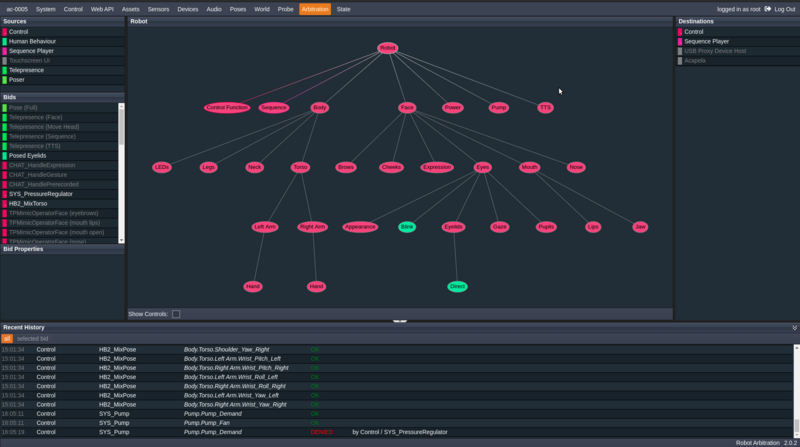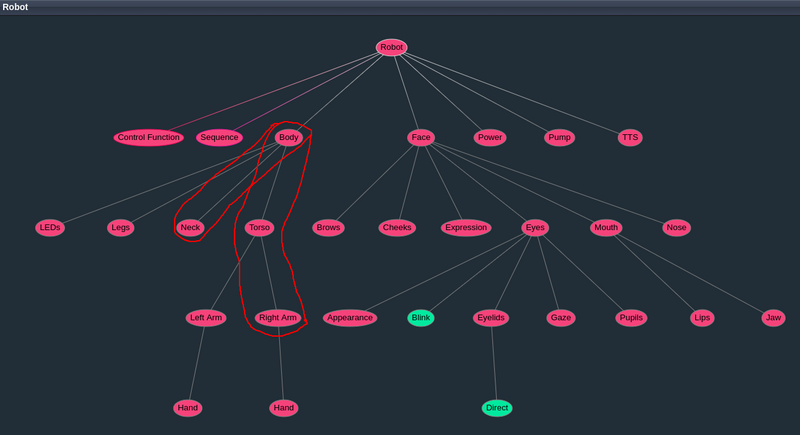Difference between revisions of "Virtual Robot - Limiting Controls for Simultaneous Actions"
(Created page with "Category:Virtual Robot Virtual Robot > Limiting Controls for Simultaneous Actions") |
|||
| (15 intermediate revisions by the same user not shown) | |||
| Line 1: | Line 1: | ||
[[Category:Virtual Robot]] | [[Category:Virtual Robot]] | ||
[[Virtual Robot]] > Limiting Controls for Simultaneous Actions | [[Virtual Robot]] > Limiting Controls for Simultaneous Actions | ||
| + | |||
| + | = Overview = | ||
| + | |||
| + | There will likely be situations where you have one or more animations that you would like to play concurrently. | ||
| + | |||
| + | For example, you might want the robot to wave while playing specific facial animations. | ||
| + | |||
| + | This guide will walk through how to limit the controls of the animation to specific body parts using arbitration. | ||
| + | |||
| + | == Where do I define the limits? == | ||
| + | |||
| + | * Let's say you've just finished creating a sequence in the main UI. Go to '''File > Open''' and select your file | ||
| + | <div><ul> | ||
| + | <li style="display: inline-block;">[[File:Screenshot from 2022-08-05 15-46-18.png|thumb|none|800px]]</li> | ||
| + | </ul></div> | ||
| + | * Find your file, go to the '''Preferences''' tab and you'll see a parameter called '''Limit Control'''. Here you can enter [[Tritium_2_-_Arbitration|Arbitration Paths]] (essentially robot body parts) which limit the areas of the robot this sequence will control during playback | ||
| + | <div><ul> | ||
| + | <li style="display: inline-block;">[[File:Screenshot from 2022-08-05 15-48-18.png|thumb|none|800px]]</li> | ||
| + | </ul></div> | ||
| + | |||
| + | == How do I know what paths to use? == | ||
| + | |||
| + | In '''Robot Management''', go to the [[Tritium_GUI_Arbitration|'''Arbitration tab''']] and you'll see an arbitration tree of Ameca's body parts | ||
| + | <div><ul> | ||
| + | <li style="display: inline-block;">[[File:Screenshot from 2022-08-05 16-25-33.png|thumb|none|800px]]</li> | ||
| + | </ul></div> | ||
| + | For example, if I only wanted to move the '''Neck''' and '''Right Arm''', I find where they are on the arbitration graph. | ||
| + | <div><ul> | ||
| + | <li style="display: inline-block;">[[File:2022-08-05 17-03.png|thumb|none|800px]]</li> | ||
| + | </ul></div> | ||
| + | In this case, they come under '''Body -> Torso -> Right Arm''' and '''Body -> Neck'''. | ||
| + | |||
| + | So in the '''Limit Control''', I would write '''Body.Torso.Right Arm Body.Neck''' (Note: '''Robot''' is not needed) | ||
Latest revision as of 11:25, 9 August 2022
Virtual Robot > Limiting Controls for Simultaneous Actions
Overview
There will likely be situations where you have one or more animations that you would like to play concurrently.
For example, you might want the robot to wave while playing specific facial animations.
This guide will walk through how to limit the controls of the animation to specific body parts using arbitration.
Where do I define the limits?
- Let's say you've just finished creating a sequence in the main UI. Go to File > Open and select your file
- Find your file, go to the Preferences tab and you'll see a parameter called Limit Control. Here you can enter Arbitration Paths (essentially robot body parts) which limit the areas of the robot this sequence will control during playback
How do I know what paths to use?
In Robot Management, go to the Arbitration tab and you'll see an arbitration tree of Ameca's body parts
For example, if I only wanted to move the Neck and Right Arm, I find where they are on the arbitration graph.
In this case, they come under Body -> Torso -> Right Arm and Body -> Neck.
So in the Limit Control, I would write Body.Torso.Right Arm Body.Neck (Note: Robot is not needed)