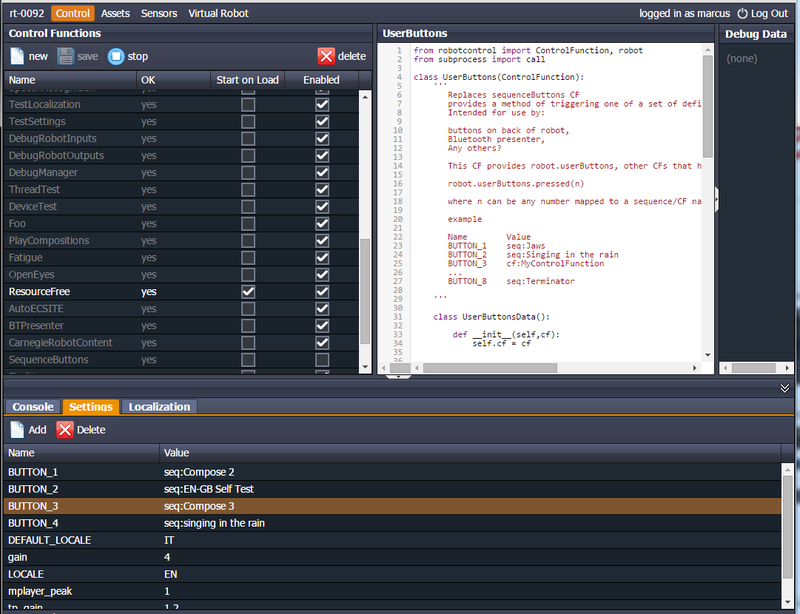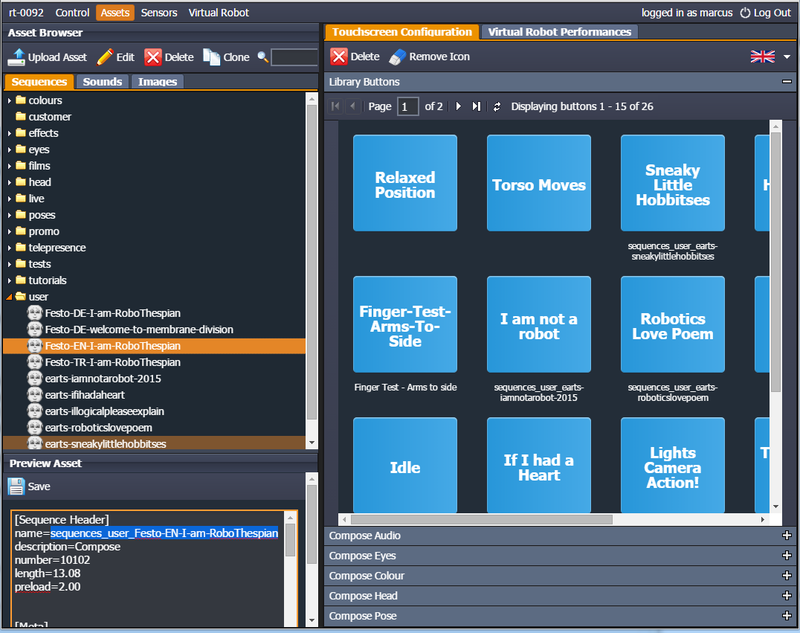Difference between revisions of "RoboThespian Button Panel"
(→Connecting custom buttons) |
(→Connecting custom buttons) |
||
| Line 87: | Line 87: | ||
| style="font-style: italic; color: black;" | Black - common to gnd/0v of all button | | style="font-style: italic; color: black;" | Black - common to gnd/0v of all button | ||
|} | |} | ||
| + | |||
| + | |||
| + | NUC breakout board in enclosure with custom electronics, firmware, and internal wiring for the button | ||
| + | box, with flying cable connected ready to use with own buttons: | ||
[[File:Custom NUC breakout board in enclosure with wiring for button box.png|800px]] | [[File:Custom NUC breakout board in enclosure with wiring for button box.png|800px]] | ||
Revision as of 08:08, 15 August 2016
Contents
Overview
As an optional extra RoboThespian can be supplied with a button panel to enable simple robot control.
Which can be incorporated into customer's own plinth. For example as Festo have done here:
Settings
The four main buttons (1 - 4) can be setup to trigger any sequence (animation), or start any Control Function (behaviour of the robot). For example:
- button 1 plays the first track on the COMPOSE screen of the flash interface
- button 2 plays the self test sequence
- button 3 plays third COMPOSE track (see screenshot of COMPOSE 3)
- button 4 plays singing in the rain
Changing sequences or control functions triggered by the remote buttons
If you would like to change the sequences that are triggered by buttons 1-4 you can do this using the Settings panel in the IDE. These settings are read by the UserButtons control function.
Use the prefix seq: to play a sequence or cf: to start a Control Function (press again to stop)
- BUTTON_1 = seq:Compose 2
- BUTTON_2 = seq:EN-GB Self Test
- BUTTON_3 = seq:Compose 3
- BUTTON_4 = seq:singing in the rain
The names for the sequences can be found in the Assets tab. E.g. if you want "Festo-EN-I-am-RoboThespian" to play on BUTTON_4 use the name sequences_user_festo-en-i-am-robothespian (highlighted):
Would then change setting for button 4
- BUTTON_4 seq:sequences_user_festo-en-i-am-robothespian
You can add more complex sequences from Virtual RoboThespian too or trigger other control functions.
If you have not encountered Control Functions yet, please see Tritium and Tritium Control Functions.
Alternatively, if you would prefer Engineered Arts to change the sequences for you, we are happy to help, please contact us.
Connecting custom buttons
Please use NO (Normally Open) push buttons. For example Farnell 163462
Wiring convention:
GND (black) and the screen / sheath are joined inside the heatsink at the connectors. Connect GND to the GND of all of the buttons.
Breakout board buttons are numbered 1 through 4 from left to right.
The wiring colours match the corresponding breakout boards button LED as closely as possible :
| Button | LED Colour | Remote wire colour |
| 1 | Green | Green |
| 2 | Amber | Yellow |
| 3 | Red | Red |
| 4 | Blue | Blue |
| Black - common to gnd/0v of all button |
NUC breakout board in enclosure with custom electronics, firmware, and internal wiring for the button
box, with flying cable connected ready to use with own buttons:
Example button wiring: