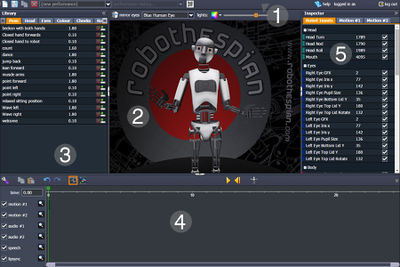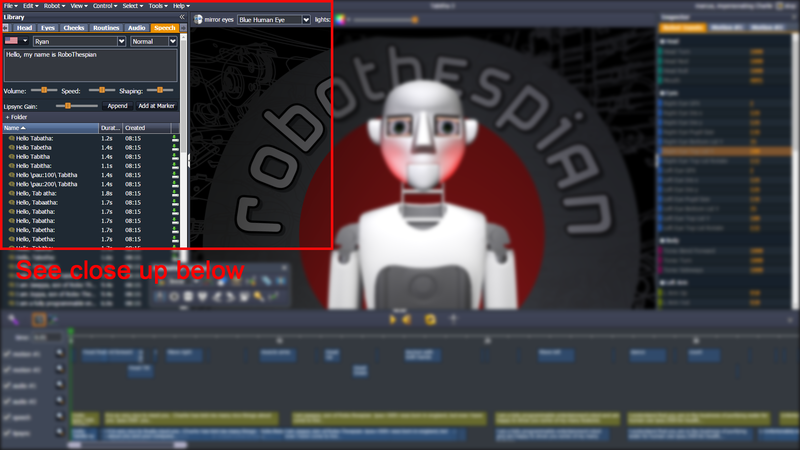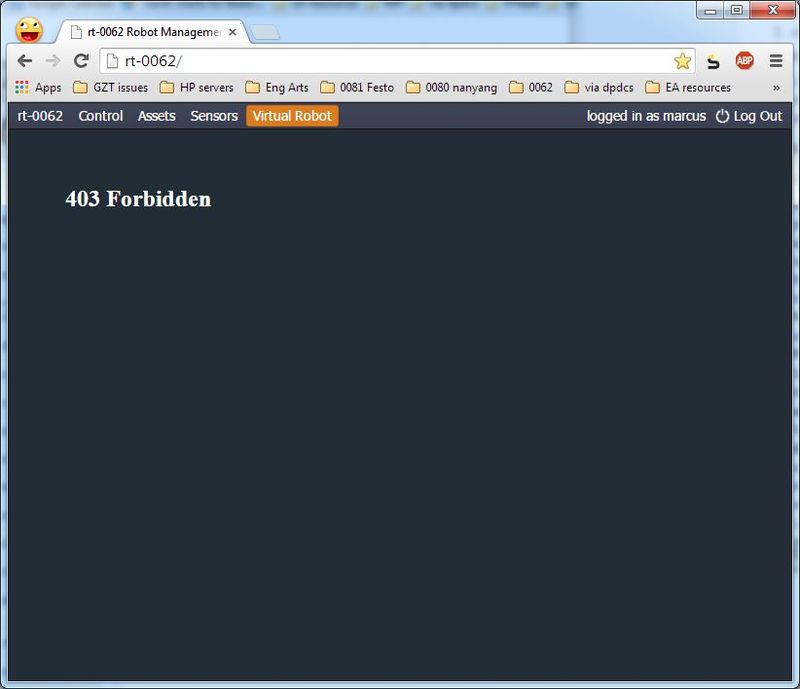Virtual Robot Troubleshooting
Virtual Robot > Troubleshooting
Contents
Introduction
If Virtual Robot is not behaving as expected, or you experience any errors please read this page.
If you can not find a solution to your issue below please contact Engineered Arts Ltd
Troubleshooting
Robot is moving mouth like crazy and not in time to audio
Whenever you add some speech to the timeline, it appears in 2 of the tracks: "speech" and "lipsync". See screenshot
"speech" contains the audio file created from the text. This is what you hear the robot say.
"lipsync" contains the mouth / facial movements created from the text.
Can't see the "lipsync" track? - make the timeline are bigger:
When you delete speech from the track "speech" it does not delete the mouth/facial movements in lipsync.
This is intentional. If you are using an audio file the robot can not automatically lipsync to it. You have to help the robot by creating speech to match the audio. Once the audio in "speech" matches the audio in your audio file the mouth movements should match. Then you can delete the items in "speech" - so you only hear your audio file, not the robot's synthetic voice.
Solution
Double click on the correct bit of yellow speech on the timeline e.g. "Hello \pau:100\ Tabitha", it will be highlighted in the list in the Speech panel
Now we know exactly which speech it is, click on it in the list, e.g. click on "Hello \pau:100\ Tabitha" in the list in the Speech panel, it will load into the speech box, ready to re-edit or add again. (If it does not reload, then click on a different speech in the list, and click back on "Hello \pau:100\ Tabitha"
Can now delete the mass of lipsync below the original Speech:
Select them
Left mouse key to select, use CTRL to select multiple items
Of left mouse click on first item, hold SHIFT and left click on last item - selects everything in between as well
Delete key to delete.
Make sure the green timeline marker is located at the beginning of the first piece of speech. Click on it
Speech is very quiet compared to other audio
Note the volume slider when adding speech.
Can click on previously made speech and re-adjust.
I want to delete something but can't
Most items that are deletable can be simply deleted by pressing the Delete key on your computer's keyboard
For example, old text-to-speech in a list that you no longer need, or items on the timeline you no longer want
Screenshots
403 Forbidden error
If you see the following error either on the Virtaul.Robothespian.co.uk site, or when accessing Virtual RoboThespian via Robot Management on a robot:
Please just hit the Log Out button in the top right and login again.
This error can occur if you have logged in from different machines / browsers and is a result of using a single sign in system for Robot Management and Virtual Robot.