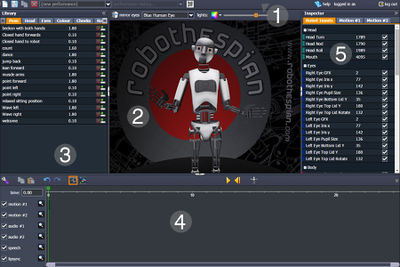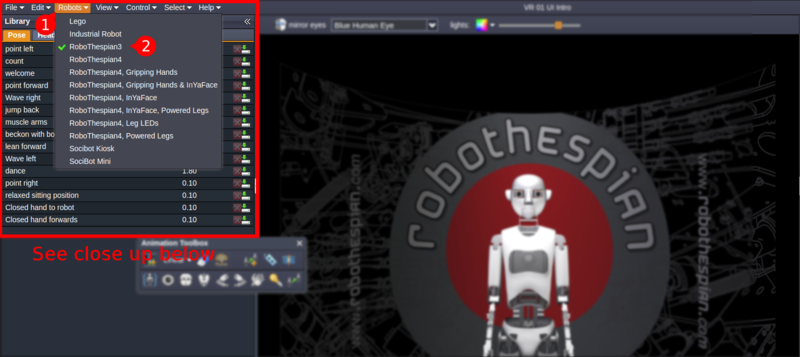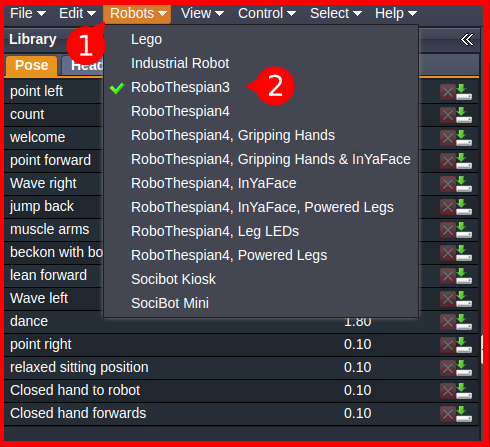Virtual Robot Quickstart
Virtual Robot > Quickstart
Contents
Introduction
Virtual Robot provides a simple to use web based tool for content creation on EA robots like RoboThespian and Socibot.
This page is a jargon free quickstart guide to creating and transferring an animation to your robot, aimed at new users.
Logging in
All EA robots are shipped with a basic Virtual Robot account enabled you can access it at http://virtual.robothespian.co.uk, login required.
You may want to open your Virtual Robot in another window while you read these pages.
If you don't know your Virtual Robot login details contact Engineered Arts Ltd
Please use Chrome or Chromium browser. If you really want to know why, you can read about it on this page - Remote_Connection
You should be greeted by this page:
Note: for best results use a 1440 x 900 or higher resolution screen. 1920 x 1080, or 1920 x 1200 preferred.
Selecting your robot model
- Click on "robot"
- Select robot model from the list
Robot Models
Starting a new performance (animation)
Note that the terms animation, performance and sequence are used interchangeably. Sequence = animation = performance.
Adding speech
Adding text to speech
Adding an audio file
Adding movements
Adding your own movements
Adding movements from the library
Saving your performance
Opening a saved performance
Transferring a performance to your robot
Next steps
Get a deeper understanding of the interface and the terminology used in the Virtual Robot Interface & Environment
Then explore the links at the bottom of that page to create more complex animations, animate multiple robots in sync and learn about Virtual Robot in more depth.