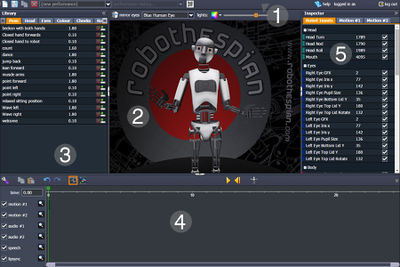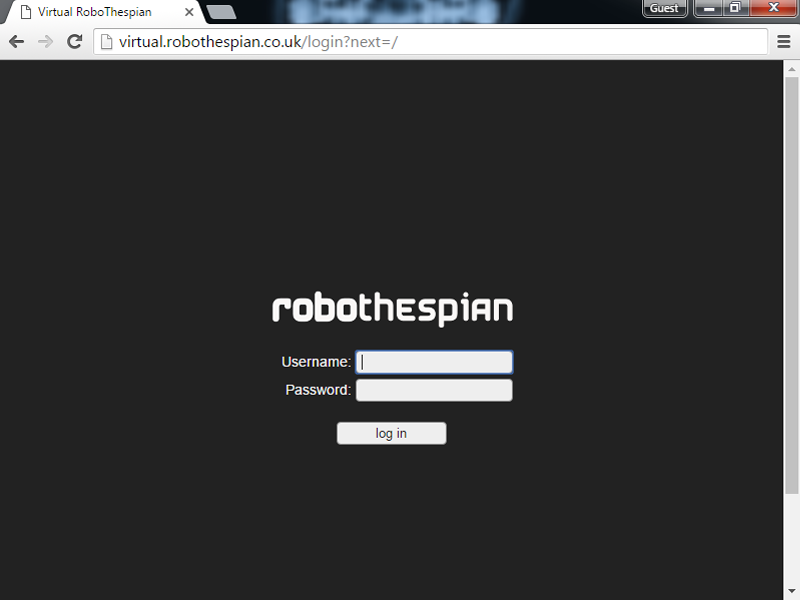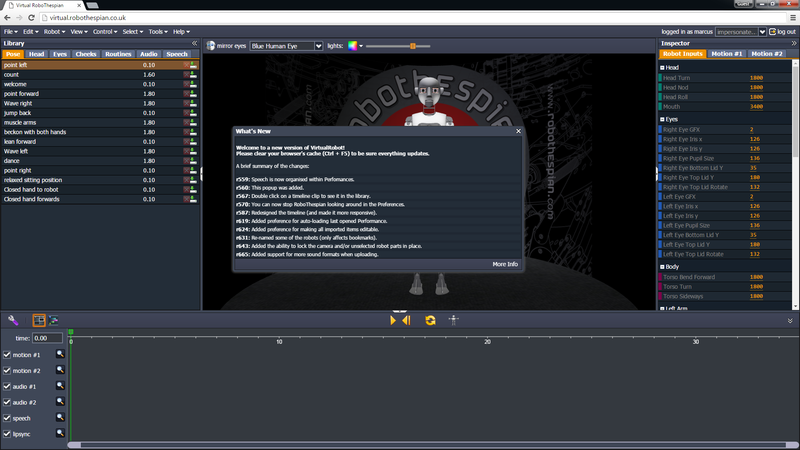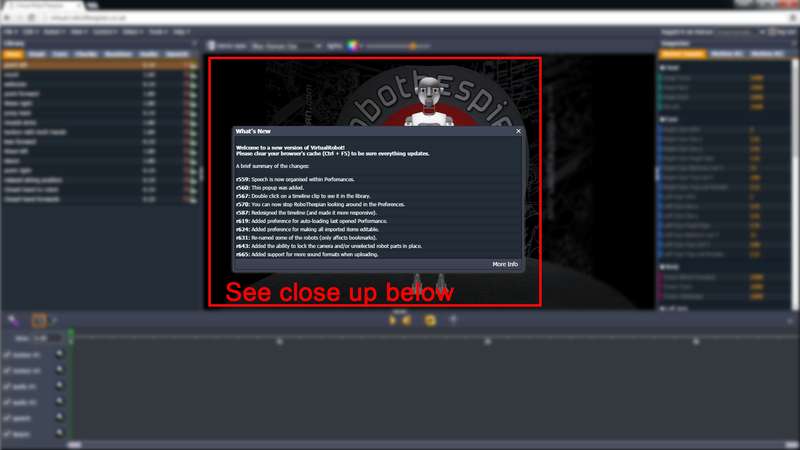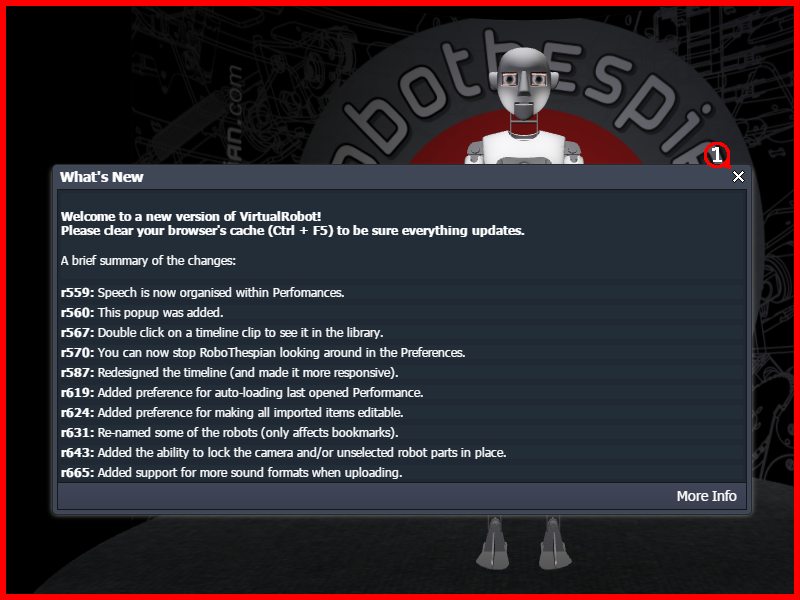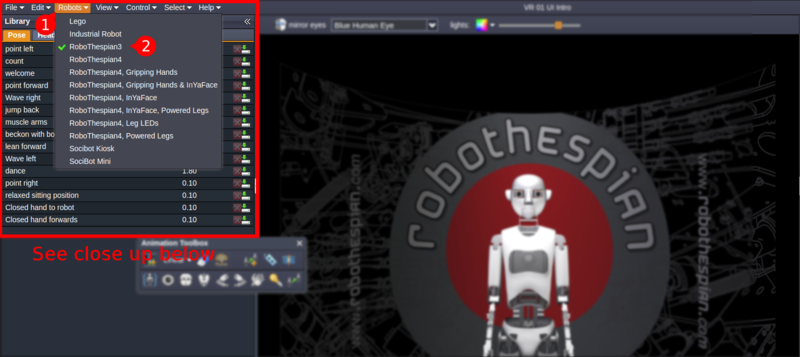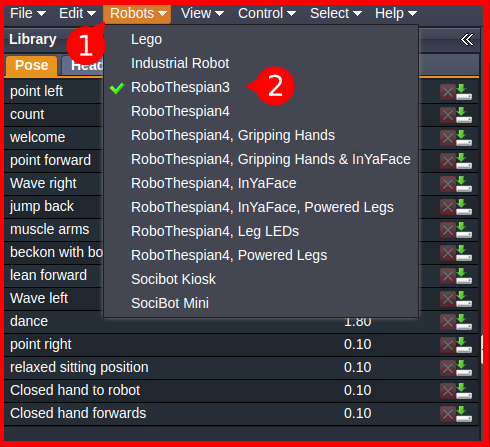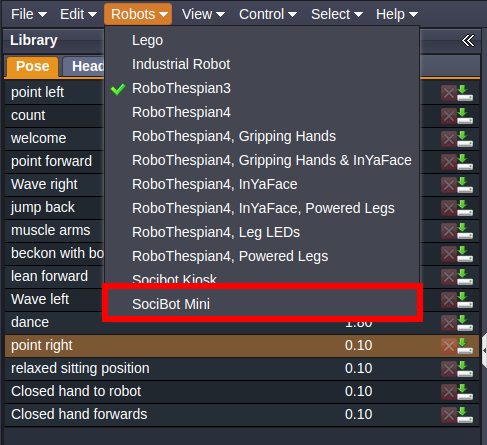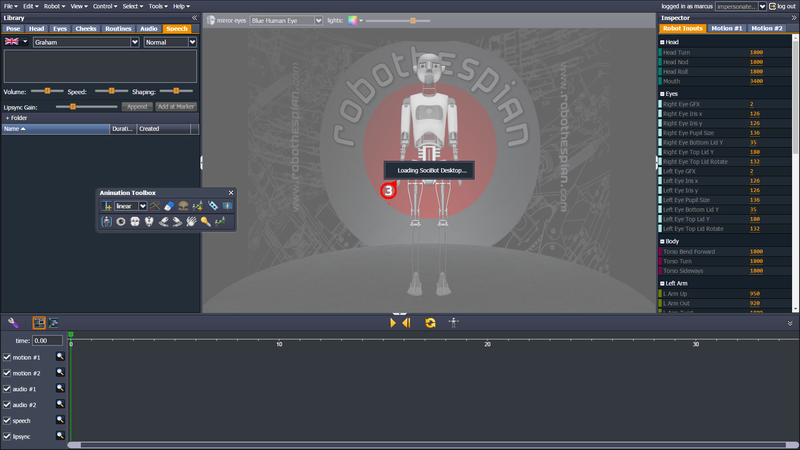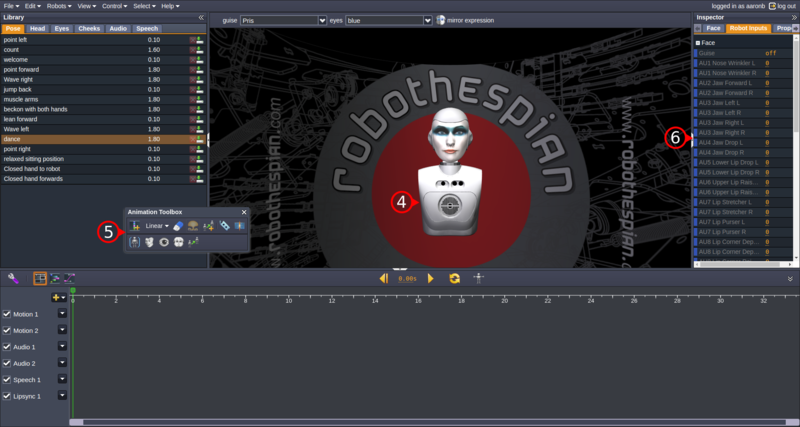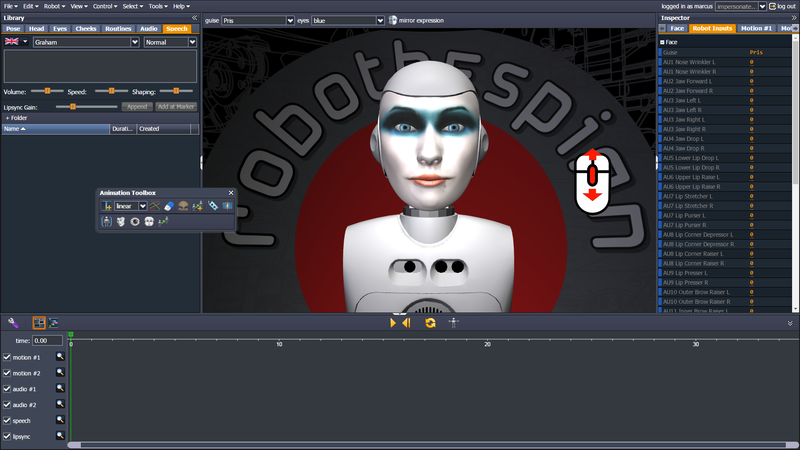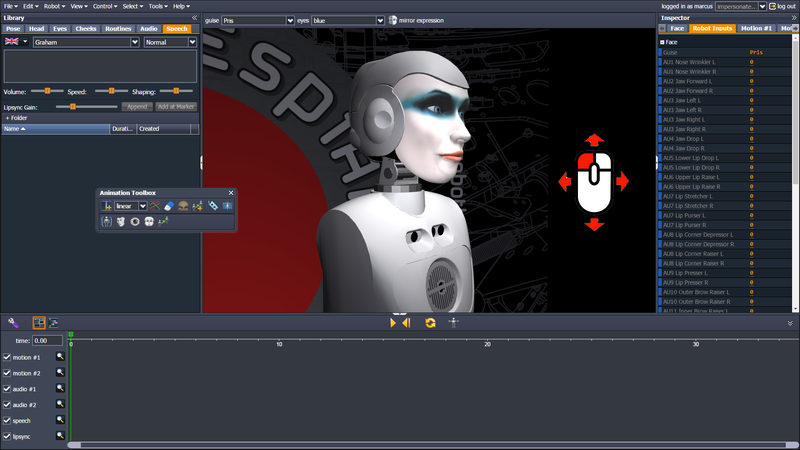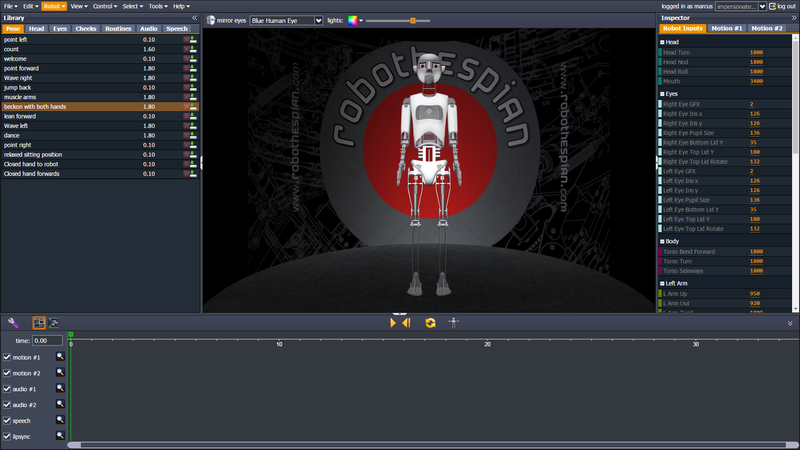Difference between revisions of "Virtual Robot Quickstart"
(→Need a different angle to see what you are doing? Move the camera) |
|||
| Line 108: | Line 108: | ||
</ul></div> | </ul></div> | ||
| − | ==Need a different angle to see what you are doing? Move the camera== | + | ==Need a different angle to see what you are doing? Move the camera!== |
Double click on the part of the robot you want to look at. | Double click on the part of the robot you want to look at. | ||
| Line 116: | Line 116: | ||
<li style="display: inline-block;">[[File:1920-left-mouse-move-camera.png|thumb|none|800px|link=|Hold left button and move mouse to move camera]]</li> | <li style="display: inline-block;">[[File:1920-left-mouse-move-camera.png|thumb|none|800px|link=|Hold left button and move mouse to move camera]]</li> | ||
</ul></div> | </ul></div> | ||
| + | |||
==Example: Model RoboThespian 4== | ==Example: Model RoboThespian 4== | ||
If you have a RoboThespian 4, click on RoboThespian 4 in the list. Virtual Robot will load the RoboThespian 4 model and specific controls: | If you have a RoboThespian 4, click on RoboThespian 4 in the list. Virtual Robot will load the RoboThespian 4 model and specific controls: | ||
Revision as of 13:38, 20 April 2016
Virtual Robot > Quickstart
Contents
- 1 Introduction
- 2 Logging in
- 3 Read then dismiss the What's New window
- 4 Select your robot model
- 5 Example: SociBot Desktop
- 6 Looks a bit small? Zoom in!
- 7 Need a different angle to see what you are doing? Move the camera!
- 8 Example: Model RoboThespian 4
- 9 Starting a new performance (animation)
- 10 Adding speech
- 11 Adding movements
- 12 Saving your performance
- 13 Opening a saved performance
- 14 Transferring a performance to your robot
- 15 Next steps
Introduction
Virtual Robot provides a simple to use web based tool for content creation on EA robots like RoboThespian and Socibot.
This page is a jargon free quickstart guide to creating and transferring an animation to your robot, aimed at new users.
For best results use a 1440 x 900 or higher resolution screen. 1920 x 1080, or 1920 x 1200 preferred.
Logging in
All EA robots are shipped with a basic Virtual Robot account enabled you can access it at http://virtual.robothespian.co.uk, login required.
You may want to open Virtual Robot in another window while you read these pages.
If you don't know your Virtual Robot login details contact Engineered Arts Ltd
Please use Chrome or Chromium browser. If you really want to know why, you can read about it on this page - Remote_Connection
You will be greeted by this page:
Type in your username and password and click "log in" to continue.
Read then dismiss the What's New window
The first time you login you will see the following screen:
The What's new panel lists new features and shows up the first time you login and whenever there are any changes to Virtual Robot.
Press CTRL + F5 on your keyboard to clear your browser's cache and reload the page. This ensures everything updates.
Click on the X in the top right corner (1) to dismiss the What's New window.
Select your robot model
Virtual Robot supports all the Robots EA make, and can also work with third party robots. Please ask
Make sure to select your robot model before doing anything else:
- Click on "robot"
- Select your robot model from the list
Robot Models
- Industrial Robot - an example Industrial Robot, used to demonstrate that 3rd party robots can be added to Virtual Robot on request.
- RoboThespian 3 - RoboThespians running IOServe software, shipped before September 2015
- RoboThespian 4 - looks identical to RoboThespian 3, but runs newer Tritium software, shipped from September 2015 onwards.
- RoboThespian 4, Gripping Hands - as RoboThespian 4, but with adaptive gripping hands
- RoboThespian 4, Gripping Hands & InYaFace - as RoboThespian 4, but with adaptive gripping hands and projected face
- RoboThespian 4, InYaFace - as RoboThespian 4, but with projected face
- SociBot Desktop - compact SociBot with a truncated torso
- SociBot Kiosk - integrated touchscreen, has (non-functional) arms to enhance its human-like appearance
You can identify your Model from the Serial Number Plate or if you are still unsure please contact Engineered Arts
Example: SociBot Desktop
If you haven't already, click on Robot (marked 1) to open list of robot models, then if you have a SociBot Desktop, click on SociBot Desktop (2) in the list.
The message (3) "Loading SociBot Desktop" will appear while loading:
Once loaded, the SociBot Desktop model (4), SociBot desktop specific inputs (5) and SociBot specific Animation Tools (6) will appear:
Looks a bit small? Zoom in!
Use the mouse wheel to zoom in or out of the model:
Need a different angle to see what you are doing? Move the camera!
Double click on the part of the robot you want to look at.
Then hold the left mouse button down and move your mouse to move the camera around.
Example: Model RoboThespian 4
If you have a RoboThespian 4, click on RoboThespian 4 in the list. Virtual Robot will load the RoboThespian 4 model and specific controls:
Starting a new performance (animation)
Note that the terms animation, performance and sequence are used interchangeably. Sequence = animation = performance.
Adding speech
Adding text to speech
Adding an audio file
Adding movements
Adding your own movements
Adding movements from the library
Saving your performance
Opening a saved performance
Transferring a performance to your robot
Next steps
Get a deeper understanding of the interface and the terminology used in the Virtual Robot Interface & Environment
Then explore the links at the bottom of that page to create more complex animations, animate multiple robots in sync and learn about Virtual Robot in more depth.