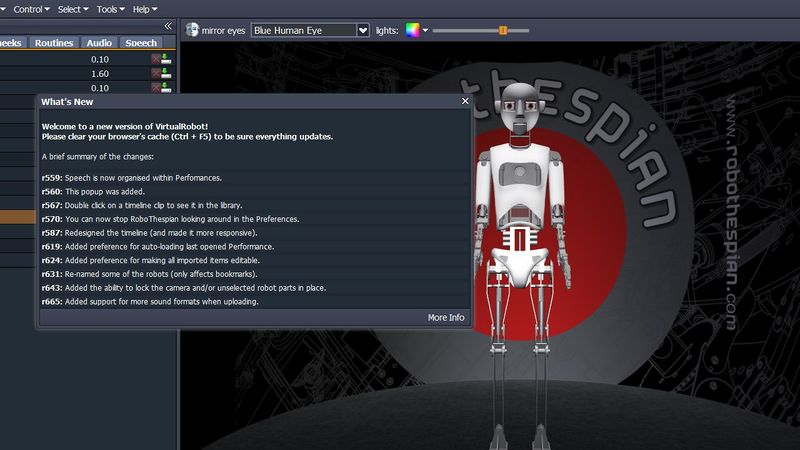Difference between revisions of "Virtual Robot - What's New"
(→Introduction) |
|||
| Line 3: | Line 3: | ||
{{headerthumb|File:VR_What's_New.jpg|What's New in Virtual Robot|link=http://virtual.robothespian.co.uk/wiki/changelog/}} | {{headerthumb|File:VR_What's_New.jpg|What's New in Virtual Robot|link=http://virtual.robothespian.co.uk/wiki/changelog/}} | ||
==Introduction== | ==Introduction== | ||
| − | |||
| − | |||
Whenever significant updates have been made a What's New window will list them when you first login: | Whenever significant updates have been made a What's New window will list them when you first login: | ||
| − | VR_What's_New.jpg | + | <div><ul> |
| − | + | <li style="display: inline-block;">[[File:VR_What's_New.jpg|thumb|none|800px|link=|Virtual Robot - What's New]]</li> | |
| + | </ul></div> | ||
| − | http://virtual.robothespian.co.uk/wiki/changelog/ | + | Click on "More Info" in the What's New window or [http://virtual.robothespian.co.uk/wiki/changelog/ access the changelog] for more info. |
==Noteable new features== | ==Noteable new features== | ||
Revision as of 14:04, 18 April 2016
Virtual Robot > What's New
Introduction
Whenever significant updates have been made a What's New window will list them when you first login:
Click on "More Info" in the What's New window or access the changelog for more info.
Noteable new features
Move Keys, Move Frames and Undo
July 2015
As VR evolves we will be updating and changing the UI. New features such as Move Keys, Move Frames & Undo have been added recently. These features do not affect the animation process described above, but do offer a more efficient workflow.
The Undo feature has obvious benefits, it's unlimited and works with most toolbox and timeline actions. The Move Frames and Move Items toggle is used to switch editing mode. Move Frames edit mode allows you to drag individual frames based on current body part and input selection. Move Items Mode allows for easy slicing, stitching, dragging and blending of motion track items. If animating you will find most of the time you will be in Move Frames mode so you can see the keys you are working on. You can now select multiple keys using the keyboard shortcuts combined with a left click on a key. CTRL+ left mouse add to your selection. Shift+ Left click selects a range of keys from the first one you click to the last. Becoming familiar with these new features will help you work faster with ease.