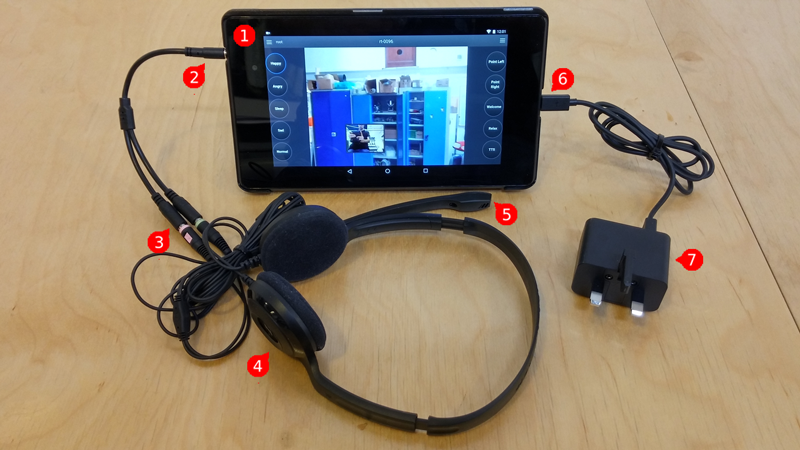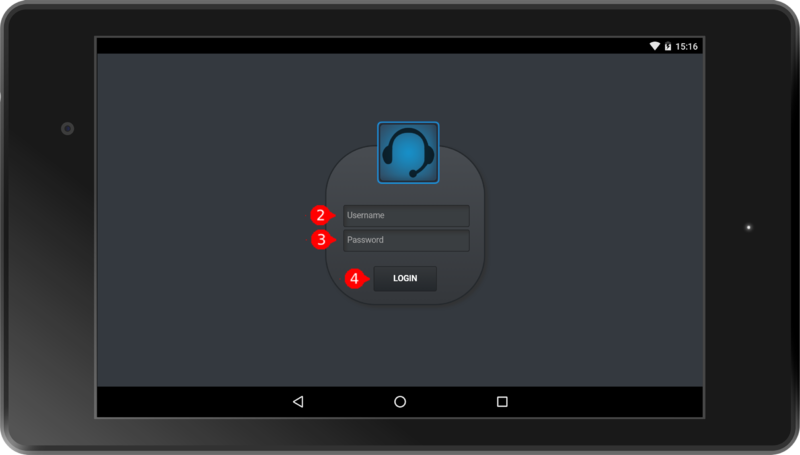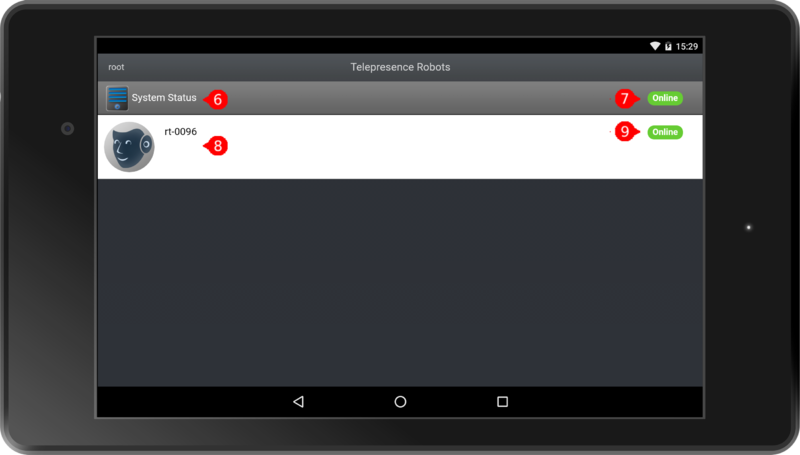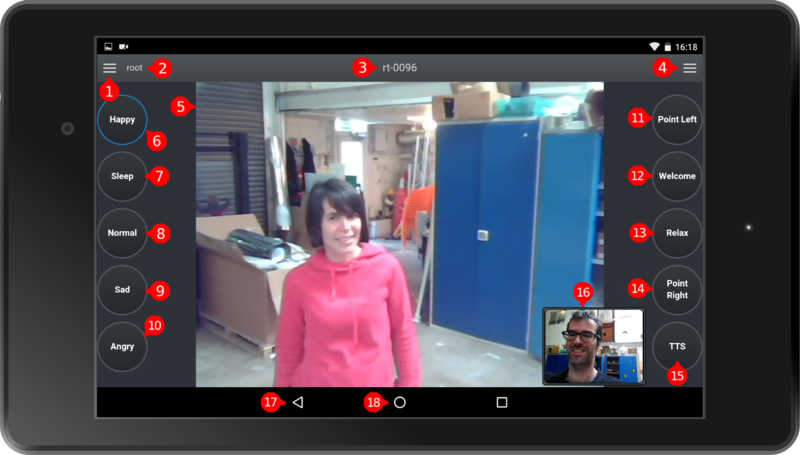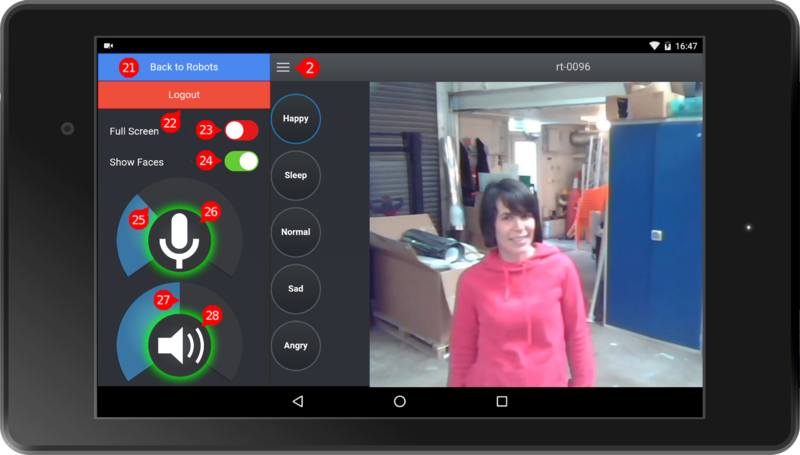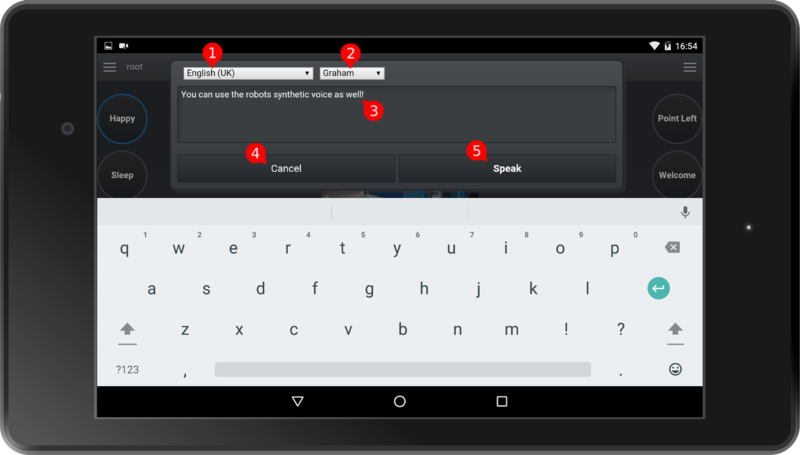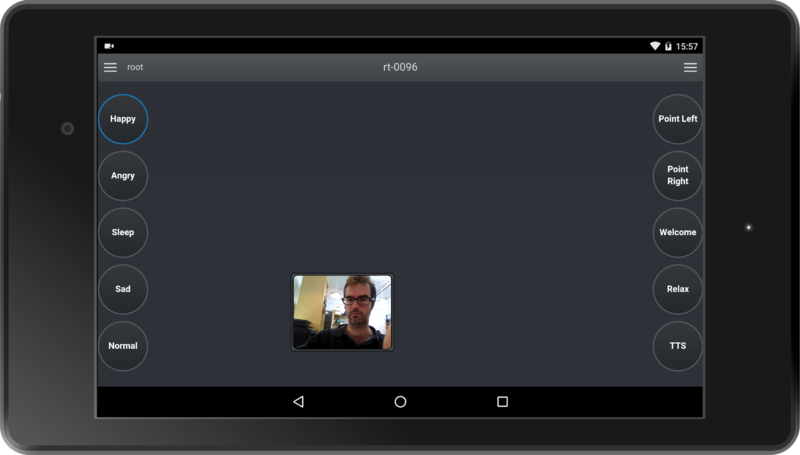Difference between revisions of "TinMan Telepresence"
(→RoboThespian General Information for Telepresence Operator) |
|||
| Line 155: | Line 155: | ||
==RoboThespian General Information for Telepresence Operator== | ==RoboThespian General Information for Telepresence Operator== | ||
| − | '' | + | ''For useful general information to answer frequently asked questions, please see [[Telepresence - RoboThespian FAQ]]'' |
| − | |||
| − | |||
| − | |||
| − | |||
| − | |||
| − | |||
| − | |||
| − | |||
| − | |||
| − | |||
| − | |||
| − | |||
| − | |||
| − | |||
| − | |||
| − | |||
| − | |||
| − | |||
| − | |||
| − | |||
| − | |||
| − | |||
| − | |||
| − | |||
| − | |||
| − | |||
| − | |||
| − | |||
| − | |||
| − | |||
| − | |||
| − | |||
| − | |||
| − | |||
| − | |||
| − | |||
| − | |||
| − | |||
| − | |||
| − | |||
| − | |||
| − | |||
| − | |||
| − | |||
| − | |||
| − | |||
| − | |||
| − | |||
| − | |||
| − | |||
| − | |||
| − | |||
| − | |||
| − | |||
| − | |||
| − | |||
| − | |||
| − | |||
| − | |||
| − | |||
| − | |||
| − | |||
| − | |||
| − | |||
| − | |||
| − | |||
| − | |||
| − | |||
| − | |||
| − | |||
| − | |||
| − | |||
| − | |||
| − | |||
| − | |||
Revision as of 11:25, 21 June 2017
Contents
Overview
Telepresence is a feature that allows an operator to use an Android tablet with headset and microphone to control Engineered Arts' robots like RoboThespian or SociBot and speak to people via the robot.
This allows for two way conversation with people who are stood in front of the robot and flexibility for the operator to respond in real time to any questions or comments with their own voice.
A range of gestures, moods, and for Projected Face robots - different Guises (faces), can be triggered with a button press. You can even customise what the buttons do.
The operator can see what the robot sees and select the subject to talk to. The robot will maintain eye contact with the subject and move its head to keep them in view.
- Operator (can be out of sight of subject)
- Microphone headset
- Android tablet
- Robot RoboThespian shown
- Robot lipsyncs to your voice, says what you say, looks at subject
- Robot gestures with head and arm movements
- Subject speaking to robot
Tablet and Hardware
Android tablet - currently Google Nexus 7, supplied with microphone headset
- Google Nexus 7
- 3.5mm headphone jack with adapter for microphone headset plugged in
- Microphone headset adaptor
- Microphone headset
- Microphone part of headset
- Micro USB connector with charger plugged in
- Tablet charger
Power and volume controls
- Power button - hold for a couple of seconds to power on the tablet
- Volume rocker (up) - press the upper part of the volume rocker to increase tablet volume
- Volume rocker (down) - press the lower part of the volume rocker to decrease tablet volume
Please also make sure the tablet volume is set to maximum for the best experience with telepresence. Please take care if you use any other apps on the tablet, that may be much louder! You can reduce the volume for other apps.
Connecting the microphone headset
- headset headphones jack plug (green), plugs into
- headphones socket on adaptor cable,
 symbol or similar on socket
symbol or similar on socket - headset microphone jack plug (pink), plugs into
- microphone socket,
 symbol or similar on socket
symbol or similar on socket
Starting Telepresence
If you haven't already, power on your robot and power on the tablet.
From the home screen, press on the EA Telepresence icon .
This will take you to the login screen. Enter your username and password as supplied by Engineered Arts and then hit Login .
Once logged in you will see the Telepresence Robots status page:
- System Status shows whether the Telepresence system is Online or Offline
- List of robots you can access with your Telepresence account. In this example RoboThespian with Serial Number rt-0096.
- Robot's status:
- Online - available for Telepresence
- Offline - Telepresence is not available (you may be out of wifi range of the robot's router, or Telepresence is not enabled on the robot)
- Busy - another user is logged into Telepresence
Click on your robot in the list to begin controlling it
Telepresence Controls Overview
Main Controls
- Open / Close left side panel: Volume Controls, and Settings switches
- Username (in this example "root")
- Robot serial number (in this example "rt-0096")
- Open / Close right side panel: Guise (Projected Face robots only) and Eye Selector
- View from robot's head camera
- , , , , Mood modifiers "Happy", "Sleep", "Normal", "Sad", "Angry"
- , , , Gestures "Point Left", "Welcome", "Relax", "Point Right"
- Open TTS Panel - you can use any installed Text-to-Speech voices as well
- Operator view
- Android back button, use to return to previous screen in Android OS
- Android home button, use to return to tablet's home screen
Left Side Panel: Volume Controls, and Settings switches
- (3 lines button) - Open / Close left side panel
- Return to robot selection screen
- Logout of Telepresence
- Full Screen - switches video from head camera to full screen or normal (green = full screen, red = normal)
- Show Faces - switches overlay showing detected faces on or off (green = on, red = off) - depends on optional SHORE
- Robot volume = volume of your voice coming out of the robot.
- Blue area indicates current volume.
- Touch on the line between blue and black area and drag to adjust. Start low to avoid feedback
- Robot volume mute - touch in the middle on the mic symbol to mute / unmute (green = normal, red = muted). When muted your voice is no longer heard coming out of the robot.
- Headset volume
- Touch on the line between blue and black area and drag to adjust.
- Usually needs to be high to hear.
- Please also make sure the tablet volume is set to maximum for the best experience (see #Power_and_volume_controls)
- Headset volume mute / unmute (green = normal, red = muted).
Right Side Panel: Guise (Projected Face robots only) and Eye Selector
- (3 lines button) Open / Close right side panel
- Eye selector - swipe left or right to view other available eyes. Click on desired eye to activate
TTS Panel
- Click to open drop down menu and change language (from acapela Text-to-Speech voices installed on robot)
- Click to open drop down menu and change voice (from acapela Text-to-Speech voices installed on robot)
- Type in the text you want the robot to speak using Text-to-Speech
- Cancel button returns to the main Telepresence interface
- Press Speak to make the robot speak your text
More voices are available if required, please contact Engineered Arts
Troubleshooting
I can not find my username and password
This is usually in your "Your robot is on its way" email from Engineered Arts.
Please try your wiki login (for this wiki) or Virtual Robot login - where practical the same login is used for all systems.
Note as of May 2016 Engineered Arts is working on a single sign in system for all robot websites and resources.
If you can not find your username/password please contact Engineered Arts
Tablet does not turn on
Is the tablet charged?
It may have lost charge during shipping / storage. Charge the tablet
Have you held the power button down, not just pressed briefly?
Hold the power button for a couple of seconds to start up the tablet.
I can't see what the robot sees - the background is black
RoboThespian General Information for Telepresence Operator
For useful general information to answer frequently asked questions, please see Telepresence - RoboThespian FAQ