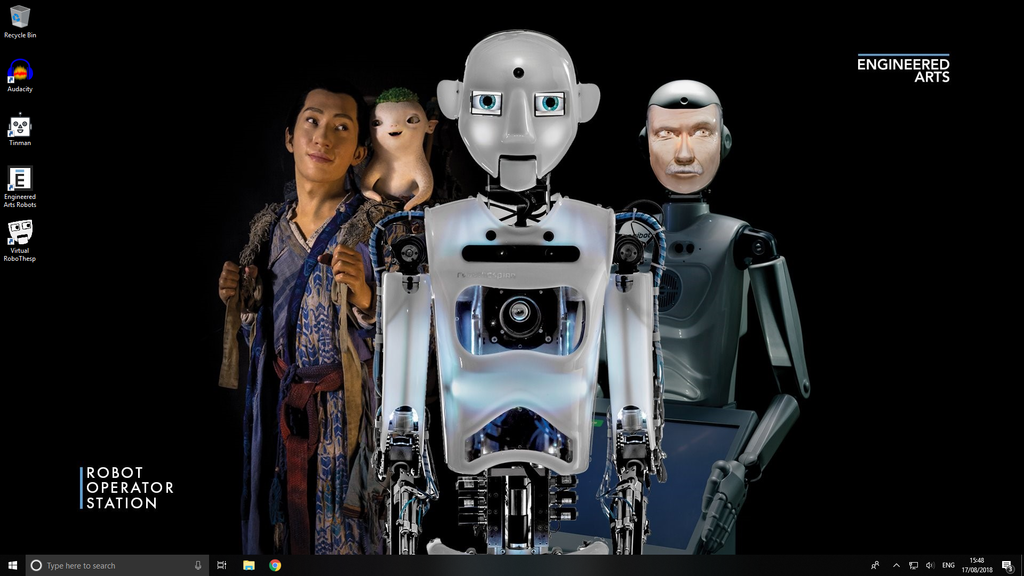Difference between revisions of "Telepresence - touchscreen PC"
Jump to navigation
Jump to search
(→Login) |
|||
| (10 intermediate revisions by the same user not shown) | |||
| Line 1: | Line 1: | ||
| − | [[Category:Telepresence]][[Category:User Manual]][[Telepresence]] >> | + | [[Category:Telepresence]][[Category:User Manual]][[Telepresence]] >> touchscreen PC{{headerthumb|File:Telepresence desktop.png|Touchscreen PC desktop|link=}} |
=Overview= | =Overview= | ||
Telepresence is a feature that allows an operator to use a PC with headset and microphone to control Engineered Arts' robots like [[RoboThespian]] or [[SociBot]] and speak to an audience via the robot. | Telepresence is a feature that allows an operator to use a PC with headset and microphone to control Engineered Arts' robots like [[RoboThespian]] or [[SociBot]] and speak to an audience via the robot. | ||
| Line 5: | Line 5: | ||
If you haven't already please see the main [[Telepresence]] page | If you haven't already please see the main [[Telepresence]] page | ||
| − | This page is for customers who have been supplied | + | This page is for customers who have been supplied a touchscreen PC by Engineered Arts |
| − | [[File:Telepresence desktop.png|1024px|none| | + | [[File:Telepresence desktop.png|1024px|none|Touchscreen PC desktop]] |
==Login== | ==Login== | ||
| − | There is no password set | + | * Ubuntu - username and password to match your robot account |
| − | + | * Windows 10 - There is no password set. If desired you can add one through the usual windows settings. | |
| − | |||
==Desktop shortcuts== | ==Desktop shortcuts== | ||
There are shortcuts setup on the PC desktop for quick access to telepresence. | There are shortcuts setup on the PC desktop for quick access to telepresence. | ||
| − | [[File:Tinman.png|40px]] - Tinman Telepresence - | + | [[File:Tinman.png|40px]] - Tinman Telepresence - https://telepresence.engineeredarts.co.uk/ - see [[Telepresence]] |
| − | |||
| − | |||
| − | |||
| − | |||
| − | + | [[File:Robots.png|40px]] - Robot Management - https://robots.engineeredarts.co.uk/ - see [[Remote Connection#Remote access via the Robot Management System|Remote Connection]] | |
| − | + | [[File:VR.png|40px]] - Virtual Robot - https://virtual.robothespian.co.uk/ - see [[Virtual Robot]] | |
| − | |||
| − | |||
| − | |||
| − | |||
| − | |||
| − | |||
Latest revision as of 10:56, 2 October 2020
Telepresence >> touchscreen PC
Contents
Overview
Telepresence is a feature that allows an operator to use a PC with headset and microphone to control Engineered Arts' robots like RoboThespian or SociBot and speak to an audience via the robot.
If you haven't already please see the main Telepresence page
This page is for customers who have been supplied a touchscreen PC by Engineered Arts
Login
- Ubuntu - username and password to match your robot account
- Windows 10 - There is no password set. If desired you can add one through the usual windows settings.
Desktop shortcuts
There are shortcuts setup on the PC desktop for quick access to telepresence.
![]() - Tinman Telepresence - https://telepresence.engineeredarts.co.uk/ - see Telepresence
- Tinman Telepresence - https://telepresence.engineeredarts.co.uk/ - see Telepresence
![]() - Robot Management - https://robots.engineeredarts.co.uk/ - see Remote Connection
- Robot Management - https://robots.engineeredarts.co.uk/ - see Remote Connection
![]() - Virtual Robot - https://virtual.robothespian.co.uk/ - see Virtual Robot
- Virtual Robot - https://virtual.robothespian.co.uk/ - see Virtual Robot