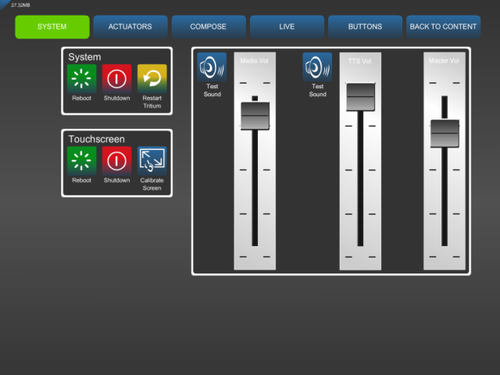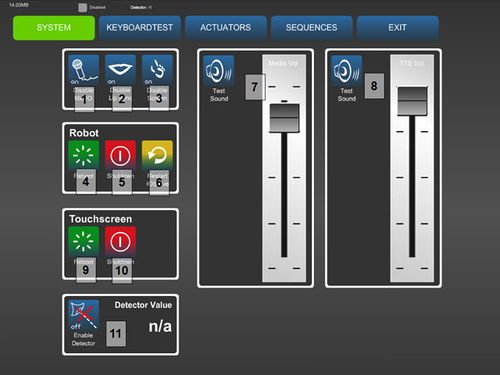Difference between revisions of "RoboThespian Shut Down"
(→Shutdown using touchscreen) |
|||
| Line 8: | Line 8: | ||
This page explains how to shut down RoboThespian. | This page explains how to shut down RoboThespian. | ||
| + | |||
| + | =Before shutting down= | ||
| + | If the robot is not in its resting position, then [[Tritium_GUI_Admin#RoboThespian_Resting_Position_using_COMPOSE_screen|trigger the rest position from the COMPOSE screen]] | ||
=Shutdown using touchscreen= | =Shutdown using touchscreen= | ||
Revision as of 11:05, 27 February 2018
This is a protected page.
RoboThespian >> RoboThespian Shut Down
Contents
Introduction
RoboThespian contains a PC and like any PC should be shut down fully before removing mains power.
This page explains how to shut down RoboThespian.
Before shutting down
If the robot is not in its resting position, then trigger the rest position from the COMPOSE screen
Shutdown using touchscreen
Access the administration section as detailed here
Under the 'System' tab in the Robot section press 'Shutdown' to shut down RoboThespian and the touchscreen kiosk. A message will confirm shutting down.
Earlier versions of the robot may require shutting down touchscreen and robot separately
Wait for RoboThespian to fully shut down - the LED on the computer on RoboThespian's back will turn off.
Please note that robot electronics will continue to run: eye screens will show a static graphic and (if fitted) body LEDs will continue to be illuminated
The touchscreen PC will close the interface, shut down and power itself off.
Switch off the mains power at the inlet or isolator
Shutdown RoboThespian and / or kiosk using power buttons on PCs
- Should you need to, you can use the power button on the PCs on the robot's back and inside the kiosk to initiate a shutdown.