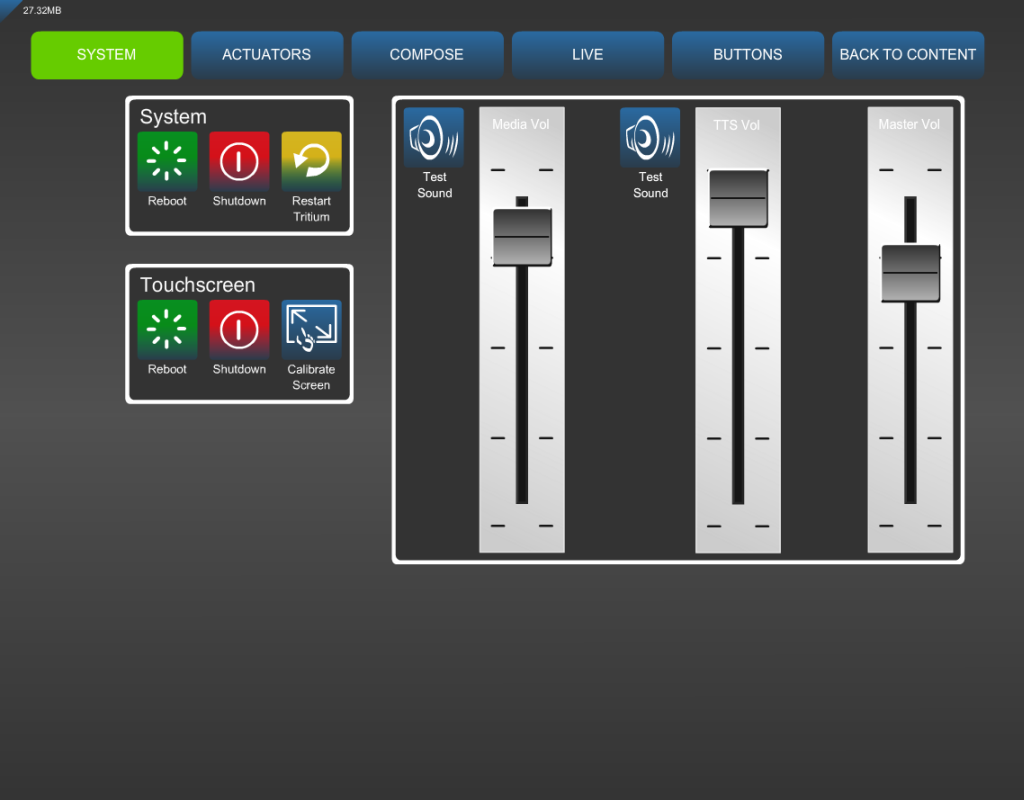Difference between revisions of "RoboThespian Shut Down"
(→Shutdown using touchscreen) |
|||
| Line 14: | Line 14: | ||
Under the 'System' tab in the Robot section press 'Shutdown' to shut down RoboThespian and the touchscreen kiosk. A message will confirm shutting down. | Under the 'System' tab in the Robot section press 'Shutdown' to shut down RoboThespian and the touchscreen kiosk. A message will confirm shutting down. | ||
| − | + | [[File:Admin-System-2016.png]] | |
| − | |||
| − | + | Wait for RoboThespian to fully shut down - the LED on the computer on RoboThespian's back will turn off. | |
| − | Wait for RoboThespian to fully shut down - | ||
Please note that robot electronics will continue to run: eye screens will show a static graphic and (if fitted) body LEDs will continue to be illuminated | Please note that robot electronics will continue to run: eye screens will show a static graphic and (if fitted) body LEDs will continue to be illuminated | ||
Revision as of 12:16, 27 February 2017
This is a protected page.
RoboThespian >> RoboThespian Shut Down
Introduction
RoboThespian contains a PC and like any PC should be shut down fully before removing mains power.
This page explains how to shut down RoboThespian.
Shutdown using touchscreen
Access the administration section as detailed here
Under the 'System' tab in the Robot section press 'Shutdown' to shut down RoboThespian and the touchscreen kiosk. A message will confirm shutting down.
Wait for RoboThespian to fully shut down - the LED on the computer on RoboThespian's back will turn off.
Please note that robot electronics will continue to run: eye screens will show a static graphic and (if fitted) body LEDs will continue to be illuminated
The touchscreen PC will close the interface, shut down and power itself off.
Switch off the mains power at the inlet or isolator
Shutdown RoboThespian and / or kiosk using power buttons on PCs
- Should you need to, you can use the power button on the PCs on the robot's back and inside the kiosk to initiate a shutdown.