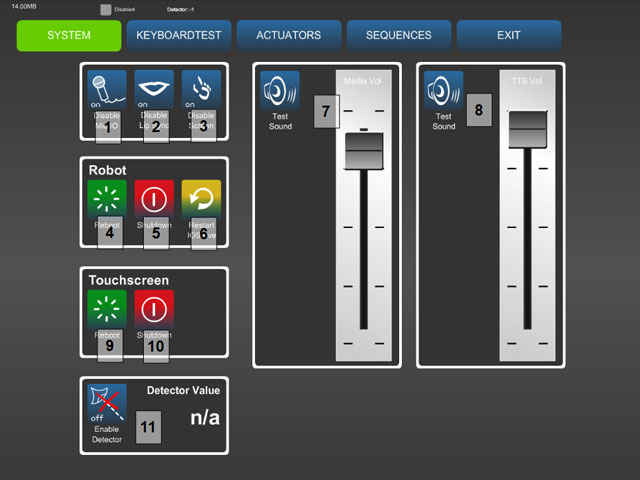Difference between revisions of "RoboThespian Shut Down"
| Line 21: | Line 21: | ||
Switch off the mains power at the inlet or isolator | Switch off the mains power at the inlet or isolator | ||
| − | + | # Under the 'System' tab in the Robot section press 'Shutdown' to shut down RoboThespian and the touchscreen kiosk. A message will confirm shutting down. | |
| − | |||
| − | + | UPDATE ME: | |
| − | + | [[File:Admin-System.jpg]] | |
| − | |||
| − | |||
| − | + | Wait for RoboThespian to fully shut down - you will hear a "pop" as RoboThespian's computer switches off, and the LEDs on the computer on RoboThespian's back will turn off. | |
| − | [[File: | + | Please note that robot electronics will continue to run: eye screens will show a static graphic and (if fitted) body LEDs will continue to be illuminated |
| + | |||
| + | The touchscreen PC will close the interface, shut down and power itself off. | ||
| + | |||
| + | Switch off the mains power at the inlet or isolator | ||
| + | |||
| + | ===Shutdown RoboThespian and / or kiosk using power buttons on PCs=== | ||
| + | # Should you need to, you can use the power button on the PCs on the robot's back and inside the kiosk to initiate a shutdown. | ||
| + | |||
| + | <div><ul> | ||
| + | <li style="display: inline-block;">[[File:robot_pc_press_button_to_shut_down.JPG|thumb|none|400px|link=|Press power button to initiate shutdown]]</li> | ||
| + | <li style="display: inline-block;">[[File:robot_pc_power_on.JPG|thumb|none|400px|link=|Robot PC power on]]</li> | ||
| + | <li style="display: inline-block;">[[File:robot_pc_power_off.JPG|thumb|none|400px|link=|Robot PC power off]]</li> | ||
| + | </ul></div> | ||
| + | |||
| + | <div><ul> | ||
| + | <li style="display: inline-block;">[[File:kiosk_pc_location.JPG|thumb|none|400px|link=|Kiosk PC location]]</li> | ||
| + | <li style="display: inline-block;">[[File:kiosk_pc_press_button_to_shut_down.JPG|thumb|none|400px|link=|Press power button to initiate shutdown]]</li> | ||
| + | <li style="display: inline-block;">[[File:kiosk_pc_power_on.JPG|thumb|none|400px|link=|Kiosk PC power on]]</li> | ||
| + | <li style="display: inline-block;">[[File:kiosk_pc_power_off.JPG|thumb|none|400px|link=|Kiosk PC power off]]</li> | ||
| + | </ul></div> | ||
Revision as of 15:47, 15 April 2016
This is a protected page.
Shutdown using touchscreen
Access the administration section as detailed here
- Under the 'System' tab in the Robot section press 'Shutdown' (Labelled 5 in screenshot) to shut down RoboThespian. A message will confirm that RoboThespian is shutting down.
- Quickly, press the 'Shutdown' button in the Touchscreen section (Labelled 10 in screenshot) to shut down the touchscreen.
Wait for RoboThespian to fully shut down - you will hear a "pop" as RoboThespian's computer switches off, and the fan on the computer on RoboThespian's back will stop turning. You will notice RoboThespian's eye screens and (if fitted) body LEDs will continue to have power.
It may be that the touchscreen disconnects from RoboThespian before you have a chance to complete step 2. In this case...
- The touchscreen will be unable to connect to RoboThespian (as he is shutting down). When the connection error screen appears enter the administration section again
- Shut down the touchscreen using the 'Shutdown' button in the Touchscreen section (Labelled 10 in screenshot).
Wait for touchscreen PC to fully shut down – it will close the interface, return to the command prompt and power itself off
Switch off the mains power at the inlet or isolator
- Under the 'System' tab in the Robot section press 'Shutdown' to shut down RoboThespian and the touchscreen kiosk. A message will confirm shutting down.
UPDATE ME:
Wait for RoboThespian to fully shut down - you will hear a "pop" as RoboThespian's computer switches off, and the LEDs on the computer on RoboThespian's back will turn off.
Please note that robot electronics will continue to run: eye screens will show a static graphic and (if fitted) body LEDs will continue to be illuminated
The touchscreen PC will close the interface, shut down and power itself off.
Switch off the mains power at the inlet or isolator
Shutdown RoboThespian and / or kiosk using power buttons on PCs
- Should you need to, you can use the power button on the PCs on the robot's back and inside the kiosk to initiate a shutdown.