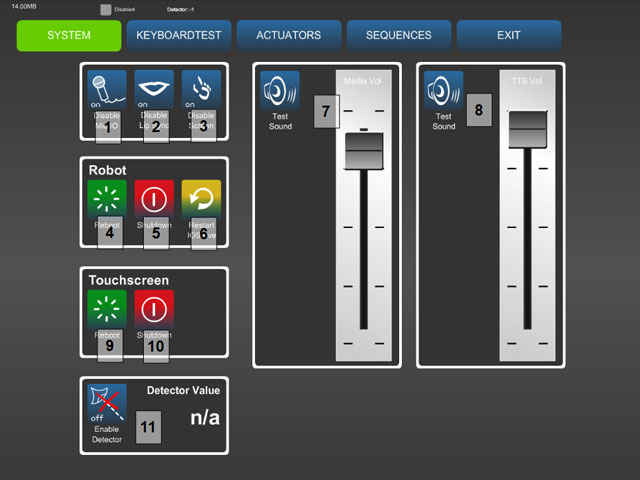Difference between revisions of "RoboThespian Quickstart"
(→Unpacking and Assembly) |
|||
| Line 3: | Line 3: | ||
[[Category:User_Manual]] | [[Category:User_Manual]] | ||
[[Category: RoboThespian]]__NOTOC__ | [[Category: RoboThespian]]__NOTOC__ | ||
| + | [[RoboThespian]] >> RoboThespian Quickstart | ||
=Quick Start Guide= | =Quick Start Guide= | ||
[{{fullurl:{{PAGENAME}}|action=pdfbook&format=single}} Download this page as printable .pdf] | [{{fullurl:{{PAGENAME}}|action=pdfbook&format=single}} Download this page as printable .pdf] | ||
Revision as of 11:06, 15 April 2016
This is a protected page.
RoboThespian >> RoboThespian Quickstart
Quick Start Guide
Download this page as printable .pdf
Introduction
This is a guide to first installation and operation of RoboThespian.
Minimum Installation Requirements
RoboThespian Installation Overview & Requirements
Do's and Don'ts
![]() Do follow the instructions in this wiki
Do follow the instructions in this wiki
![]() Do maintain your RoboThespian to ensure it operates safely
Do maintain your RoboThespian to ensure it operates safely
![]() Do switch off your RoboThespian if it is damaged or malfunctioning
Do switch off your RoboThespian if it is damaged or malfunctioning
![]() Do treat your RoboThespian with care and respect
Do treat your RoboThespian with care and respect
![]() Don't allow visitors to touch RoboThespian
Don't allow visitors to touch RoboThespian
![]() Don't disconnect any air or electrical connections while RoboThespian is switched on or has the compressed air supply connected
Don't disconnect any air or electrical connections while RoboThespian is switched on or has the compressed air supply connected
![]() Don't use solvent cleaners or abrasive pads on RoboThespian
Don't use solvent cleaners or abrasive pads on RoboThespian
![]() Don't make modifications or alterations to any settings without consulting the manufacturer first
Don't make modifications or alterations to any settings without consulting the manufacturer first
![]() Don't remove any covers to electrical components unless instructed to do so
Don't remove any covers to electrical components unless instructed to do so
![]() Don't hotplug any cables. Shut down robot and disconnect mains power before plugging / unplugging any cable
Don't hotplug any cables. Shut down robot and disconnect mains power before plugging / unplugging any cable
Unpacking and Assembly
How to unpack and assembl your robot in 20 minutes.
See RoboThespian Unpacking & Assembly and watch the video.
Setting up supplied compressor
If your RoboThespian is supplied with a compressor please see Compressor Unpacking and Assembly
Connecting RoboThespian to air supply
See #Minimum_Installation_Requirements for compressed air requirements.
RoboThespians are supplied with a blue Festo Push-In-Fit shut-off valve near the base of the robot - rotate the blue knob until it is at 90degrees to the tubing to shut off the air supply and push in the airline
When ready to operate the robot rotate the shut off valve to the on position (blue knob parallel to the tubing)
Note there is a small arrow on the shut-off valve, which indicates the direction of flow. If the valve is removed and replaced, make sure it is mounted with the arrow in the direction of air flow (i.e. pointing from the compressor to the robot)
If there are any loud leaks of air, switch the air off again and check the airline into the robot's torso is securely fitted.
You are now ready to plug the kiosk into the mains power. RoboThespian will start up as soon as he has power!
Control your RoboThespian from the touchscreen kiosk
Access RoboThespian's Control Panel
When connected to your LAN, you can access and control RoboThespian and modify settings.
Please see http://wiki.engineeredarts.co.uk/Tritium_GUI for further details.
Shutdown procedure
RoboThespian contains a PC and like any PC should be shut down fully before removing mains power.
Shutdown using touchscreen or Tritium GUI
- Access the administration section UPDATE THIS LINK ONCE DONE
- Under the 'System' tab in the Robot section press 'Shutdown' to shut down RoboThespian and the touchscreen kiosk. A message will confirm shutting down.
UPDATE ME:
Wait for RoboThespian to fully shut down - you will hear a "pop" as RoboThespian's computer switches off, and the LEDs on the computer on RoboThespian's back will turn off.
Please note that robot electronics will continue to run: eye screens will show a static graphic and (if fitted) body LEDs will continue to be illuminated
The touchscreen PC will close the interface, shut down and power itself off.
Switch off the mains power at the inlet or isolator
Shutdown RoboThespian and / or kiosk using power buttons on PCs
- Should you need to, you can use the power button on the PCs on the robot's back and inside the kiosk to initiate a shutdown.
Explore further features
See http://wiki.engineeredarts.co.uk/Main_Page#Features and click on a feature to find out more
For more information and troubleshooting, please explore the links in the wiki, http://wiki.engineeredarts.co.uk/, or contact Engineered Arts if you can not find the information you are looking for in the wiki.