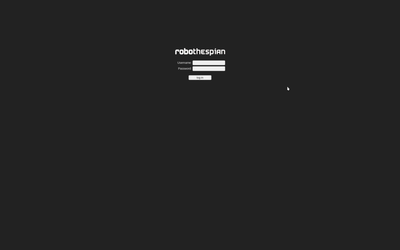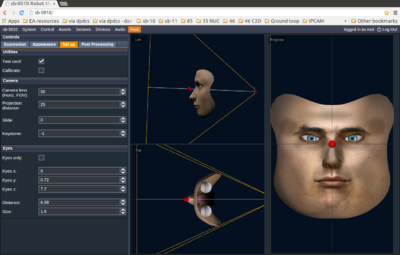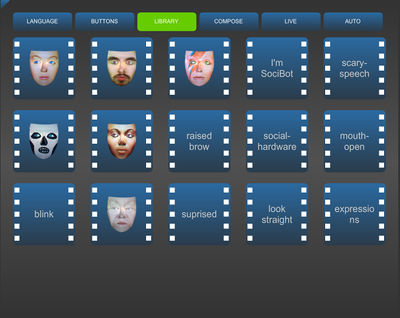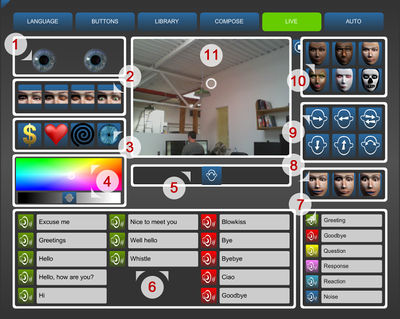Difference between revisions of "RoboThespian Quickstart"
(→5) Access RoboThespian's Control Panel) |
(→5) Access RoboThespian's Control Panel) |
||
| Line 62: | Line 62: | ||
</ul></div> | </ul></div> | ||
| − | + | ==6) Further information== | |
| − | |||
| − | |||
| − | |||
For more information and troubleshooting, please explore the links in the wiki, http://wiki.engineeredarts.co.uk/, or contact Engineered Arts if you can not find the information you are looking for in the wiki. | For more information and troubleshooting, please explore the links in the wiki, http://wiki.engineeredarts.co.uk/, or contact Engineered Arts if you can not find the information you are looking for in the wiki. | ||
Revision as of 10:02, 15 March 2016
Quick Start Guide
Download this page as printable .pdf
Introduction
This is a very brief guide to rapid out of the box installation and operation of Socibot Mini .
Minimum Installation Requirements
Do's and Don'ts
- Do follow the instructions in this wiki
- Do maintain your RoboThespian to ensure it operates safely
- Do switch off your RoboThespian if it is damaged or malfunctioning
- Do treat your RoboThespian with care and respect
- Don't allow visitors to touch RoboThespian
- Don't disconnect any air or electrical connections while RoboThespian is switched on or has the compressed air supply connected
- Don't use solvent cleaners or abrasive pads on RoboThespian
- Don't make modifications or alterations to any settings without consulting the manufacturer first
- Don't remove any covers to electrical components unless instructed to do so
- Don't hotplug any cables. Shut down robot and disconnect mains power before plugging / unplugging any cable.
1) Remove from boxes or (optional) flight case
2) Connect RoboThespian
3) Power on
4) Control your RoboThespian from the touchscreen kiosk
5) Access RoboThespian's Control Panel
When connected, Robothespian can also be accessed, controlled and settings can be modified via the network.
Please see http://wiki.engineeredarts.co.uk/Tritium_GUI for further details. Some example screenshots:
6) Further information
For more information and troubleshooting, please explore the links in the wiki, http://wiki.engineeredarts.co.uk/, or contact Engineered Arts if you can not find the information you are looking for in the wiki.
6) Shutdown procedure
RoboThespian contains a PC and like any PC should be shut down fully before removing mains power.
7) Explore further features
See http://wiki.engineeredarts.co.uk/Main_Page#Features and click on a feature to find out more
This is a protected page.