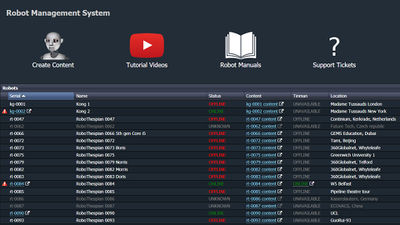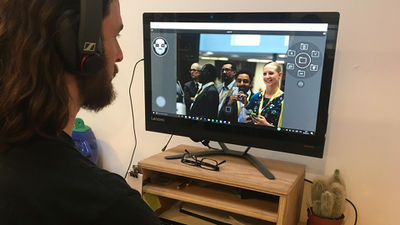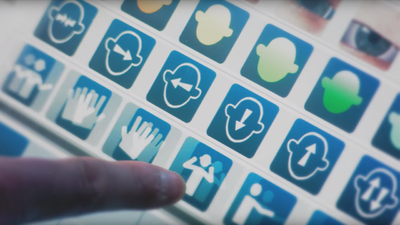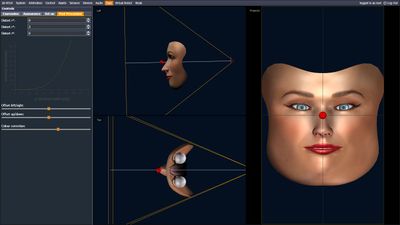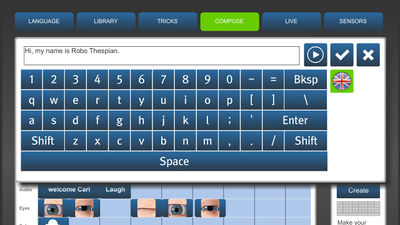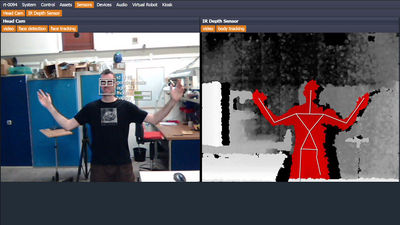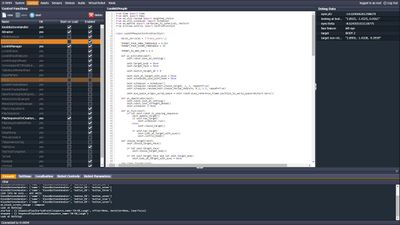Difference between revisions of "Main Page"
(→Robot Serial Number) |
|||
| (70 intermediate revisions by 5 users not shown) | |||
| Line 1: | Line 1: | ||
| − | = Welcome = | + | [[Category:User Manual]] |
| − | Welcome to Engineered Arts Wiki, here you will find User Manuals and Technical Manuals for | + | == Welcome == |
| + | Welcome to Engineered Arts Wiki, here you will find User Manuals and Technical Manuals for Engineered Arts Ltd robots, along with guides for the features and technologies in use. | ||
| − | = | + | This is also the place to find documentation on the [[Tritium_User_Guide|Tritium software framework]] which is used on EA robots built after 2015. |
| − | + | == Wiki navigation == | |
| + | Use the links on the left to jump directly to different sections of the Wiki.<br> | ||
| + | [[#Wiki navigation|Keywords in text]] also act as links. If an image is small, click on the image for a larger version.<br> | ||
| + | You can also use the Search function as a way to find what you are looking for. | ||
| − | + | == Robot Models == | |
| + | Installing, operating, and maintaining your robot. Start here by clicking on your robot model: | ||
<div><ul> | <div><ul> | ||
| − | <li style="display: inline-block;">[[File:main_robothespian.jpg|thumb|none|200px|link=RoboThespian|RoboThespian | + | <li style="display: inline-block;">[[File:Ameca White BG 08.400px.jpg|200px|thumb|none|Ameca|link=Ameca - overview]]</li> |
| − | <li style="display: inline-block;">[[File:main_robothespian_projected_face.jpg|thumb|none|200px|link=RoboThespian|RoboThespian | + | <li style="display: inline-block;">[[File:main_robothespian.jpg|thumb|none|200px|link=RoboThespian|RoboThespian Hard Face]]</li> |
| − | <li style="display: inline-block;">[[File: | + | <li style="display: inline-block;">[[File:main_robothespian_projected_face.jpg|thumb|none|200px|link=RoboThespian|RoboThespian Projected Face]]</li> |
| − | <li style="display: inline-block;">[[File:main_socibot.jpg|thumb|none|200px|link= | + | <li style="display: inline-block;">[[File:main_robothespian_gripping_hands_projected_face.png|thumb|none|200px|link=RoboThespian|RoboThespian Gripping Hands]]</li> |
| + | <li style="display: inline-block;">[[File:main_robothespian_active_legs.png|thumb|none|200px|link=RoboThespian|RoboThespian Active Legs]]</li> | ||
| + | <li style="display: inline-block;">[[File:SB_Kiosk_Einstein.jpg|thumb|none|200px|link=SociBot|SociBot Kiosk]]</li> | ||
| + | <li style="display: inline-block;">[[File:main_socibot.jpg|thumb|none|200px|link=SociBot|SociBot Mini]]</li> | ||
| + | <li style="display: inline-block;">[[File:main_byrun.jpg|thumb|none|200px|link=Byrun|Byrun]]</li> | ||
</ul></div> | </ul></div> | ||
| − | = | + | == Robot Serial Number == |
| − | + | For identification of your robot there are Serial Number plates located on your robot. See [[Serial Number Identification]] for locations. | |
| + | |||
<div><ul> | <div><ul> | ||
| − | <li style="display: inline-block;">[[File: | + | <li style="display: inline-block;">[[File:Mesmer-Label-inverted.png|200px|thumb|none|link=Serial_Number_Identification|Mesmer Serial Plate]]</li> |
| − | + | <li style="display: inline-block;">[[File:serial_plate_RoboThespian.png|thumb|none|200px|link=Serial_Number_Identification|RoboThespian Serial Plate]]</li> | |
| − | + | <li style="display: inline-block;">[[File:serial_plate_SociBot.png|thumb|none|200px|link=Serial_Number_Identification|SociBot Serial Plate]]</li> | |
| − | |||
| − | |||
| − | <li style="display: inline-block;">[[File: | ||
| − | <li style="display: inline-block;">[[File: | ||
</ul></div> | </ul></div> | ||
| − | = | + | == Features == |
| − | + | Information on the features and technology in our robots | |
| − | |||
| − | |||
| + | Click on a feature for user guides and further information | ||
| − | [[File: | + | <div><ul> |
| + | <li style="display: inline-block;">[[File:Untitled-35.jpg|thumb|none|400px|link=Remote_Connection|Remote Robot Management System]]</li> | ||
| + | <li style="display: inline-block;">[[File:homepage31.jpg|thumb|none|400px|link=Telepresence|Telepresence]]</li> | ||
| + | <li style="display: inline-block;">[[File:Kiosk interface touchscreen.png|thumb|none|400px|link=Touchscreen|Touchscreen Interface]]</li> | ||
| + | <li style="display: inline-block;">[[File:main_content_creation.jpg|thumb|none|400px|link=Content_Creation|Content Creation]]</li> | ||
| + | <li style="display: inline-block;">[[File:main_control_panel.jpg|thumb|none|400px|link=Control Panel|Control Panel (Tritium GUI)]]</li> | ||
| + | <li style="display: inline-block;">[[File:main_projected_face.jpg|thumb|none|400px|link=Projected_Face|Projected Face]]</li> | ||
| + | <li style="display: inline-block;">[[File:main_text-to-speech.jpg|thumb|none|400px|link=Text-to-Speech|Text-to-speech]]</li> | ||
| + | <li style="display: inline-block;">[[File:main_sensors.jpg|thumb|none|400px|link=Sensors|Sensors]]</li> | ||
| + | <li style="display: inline-block;">[[File:main_control_functions.jpg|thumb|none|400px|link=Modifying robot behaviours|Modifying robot behaviours]]</li> | ||
| + | <li style="display: inline-block;">[[File:1280-robot-hardware.png|thumb|none|400px|link=Robot Hardware|Robot Hardware]]</li> | ||
| + | <li style="display: inline-block;">[[File:main_other_software.png|thumb|none|400px|link=Connecting other software|Connecting other Software]]</li> | ||
| + | </ul></div> | ||
Latest revision as of 14:26, 6 April 2022
Welcome
Welcome to Engineered Arts Wiki, here you will find User Manuals and Technical Manuals for Engineered Arts Ltd robots, along with guides for the features and technologies in use.
This is also the place to find documentation on the Tritium software framework which is used on EA robots built after 2015.
Use the links on the left to jump directly to different sections of the Wiki.
Keywords in text also act as links. If an image is small, click on the image for a larger version.
You can also use the Search function as a way to find what you are looking for.
Robot Models
Installing, operating, and maintaining your robot. Start here by clicking on your robot model:
Robot Serial Number
For identification of your robot there are Serial Number plates located on your robot. See Serial Number Identification for locations.
Features
Information on the features and technology in our robots
Click on a feature for user guides and further information