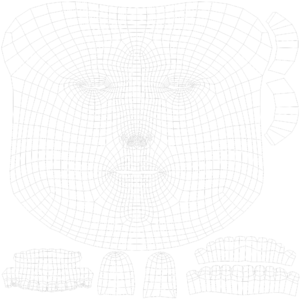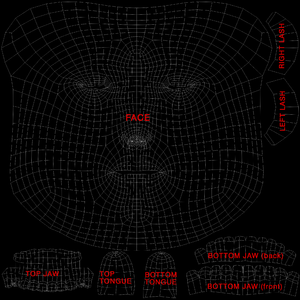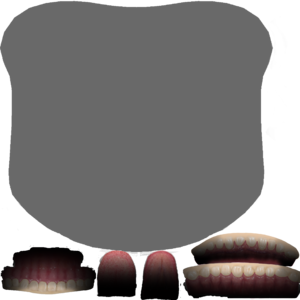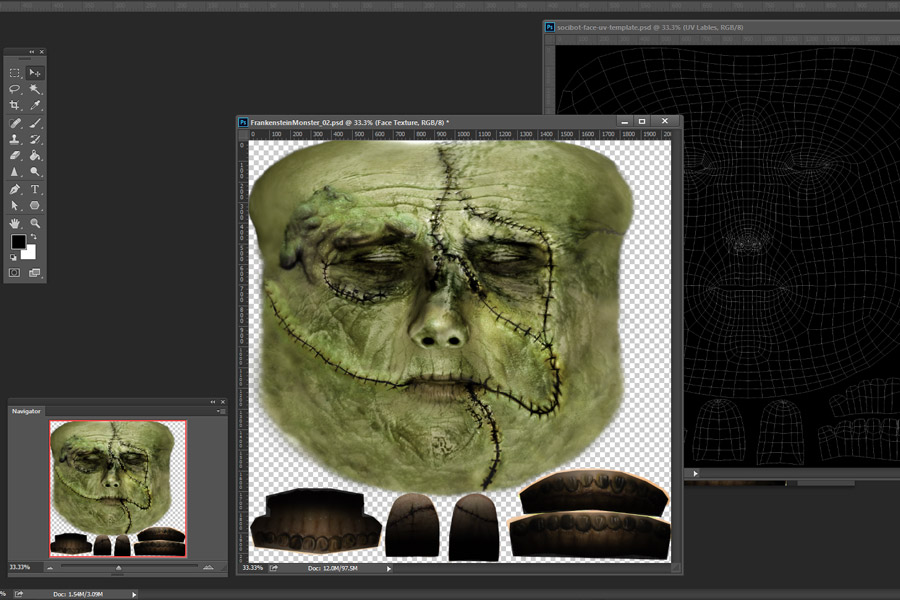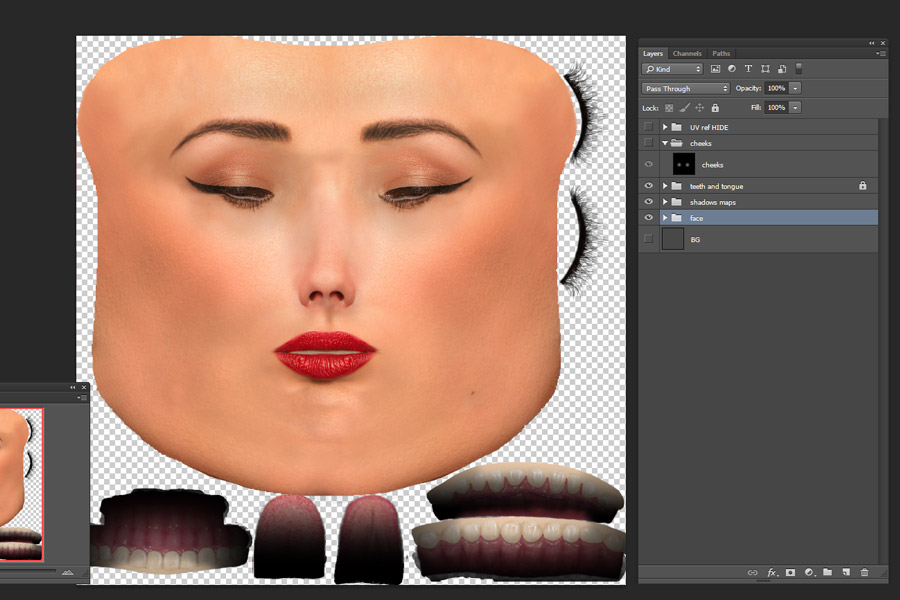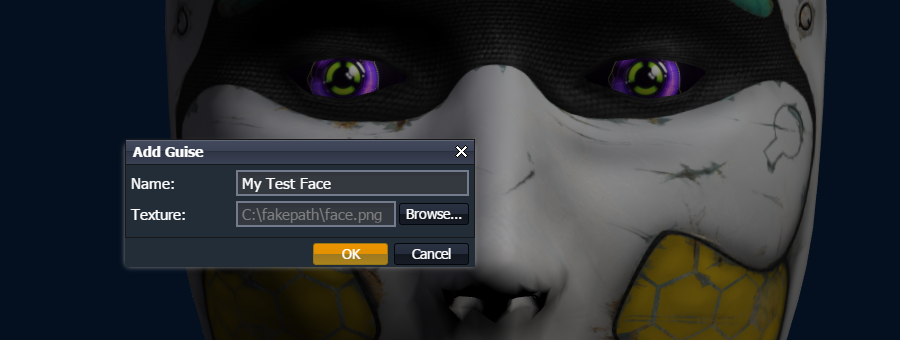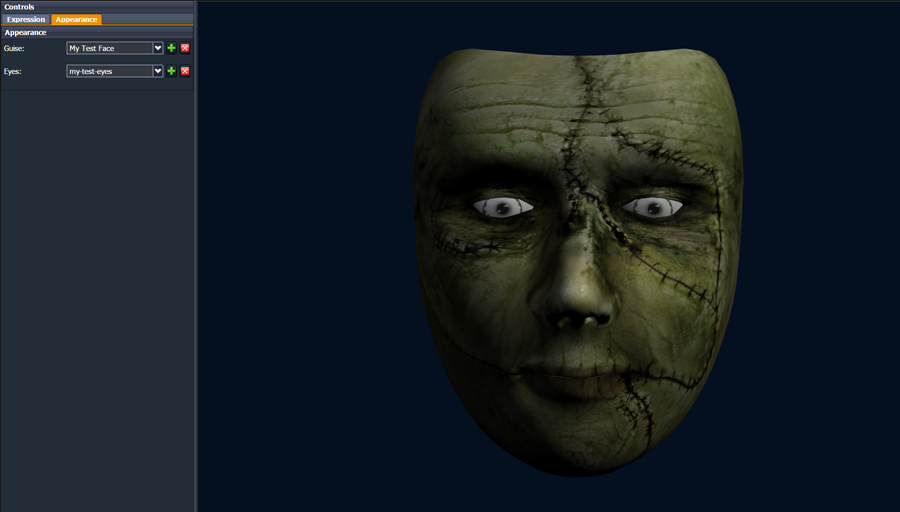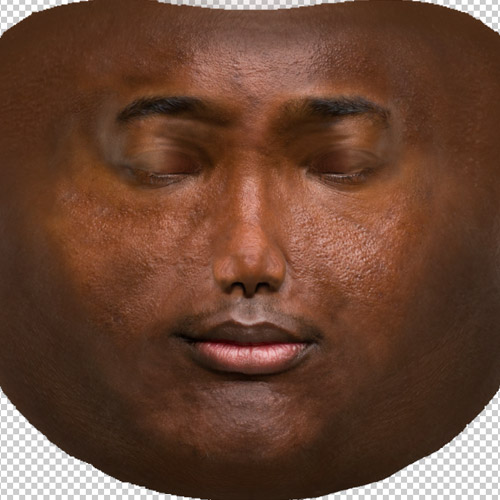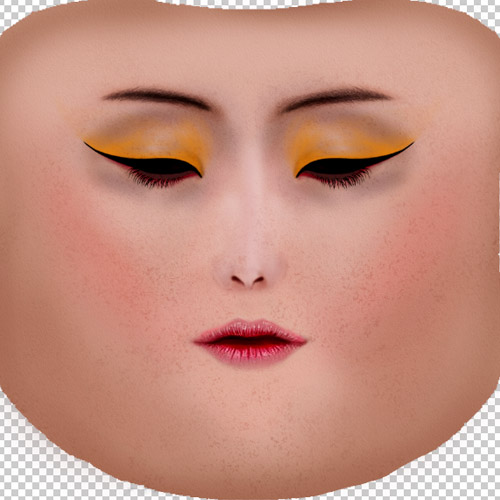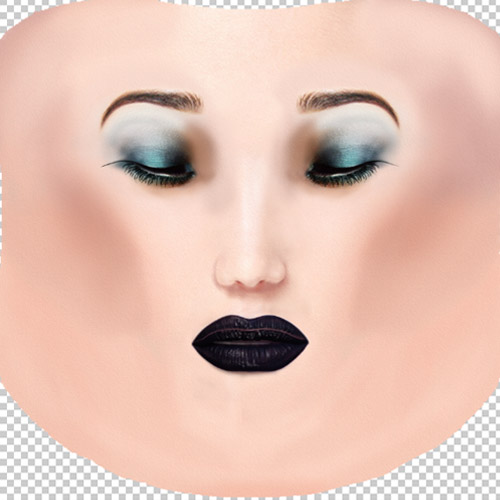Guises
Overview
InYaFace uses bitmap images in order to create character faces for rear projection on the face shaped surface of SociBot.
Guises are bitmap textures used by the InYaFace facial expression generation module. This is usually a human character, but does not have to be! A selection of pre-constructed guises are included by default on SociBot and SociBot-Mini. These include a range of ages, races and genders (including a 'gender neutral' face), as well as several more fanciful characters.
Creating your own guises
In order to create your own guise for Socibot, you need to work within the Full Guise Template.
Use the labelled file (uv-layout-labelled.png) to help identify the main face area, eyelashes, teeth and tongue.
It is important the guise texture you create aligns correctly with the mapped areas. To help you get started there is a generic template provided here with the teeth and tongue already placed.
Open the full guise template in the photo-editing software of your choice (for example, Photoshop is used here) and either start from scratch or manipulate existing photographs to create the face that you want. The eyes on the face will need to be closed for it to look correct when projected onto the face. The quality of the face will be much better if the photographs that you use are of a very high resolution.
Below is an example of a completed guise. Making sure that the background is transparent so it will appear correctly on the socibot face. To preserve the transparency, save your file as a .png.
Step by Step Guides
A basic guide for creating a photo based guise - Making a Basic Guise
An advanced guide for creating a photo based guise - Making a Detailed Guise
Adding a new guise
To add a new guise to the interface. Click the appearance tab, then click the green plus button next to the guise drop down list.
This opens a dialogue box. Enter a name for the new guise and browse/select the png file you wish to use. Then click OK.
The file will automatically upload and update the currently selected guise. If you do not see any changes, hit refresh or try clearing you browser cache. When testing files, you will need to refresh the browser each time you upload the guise to see the latest file version. The same process can be applied for adding new eyes.
Faces included with socibot
Some examples of pre-made guises already included