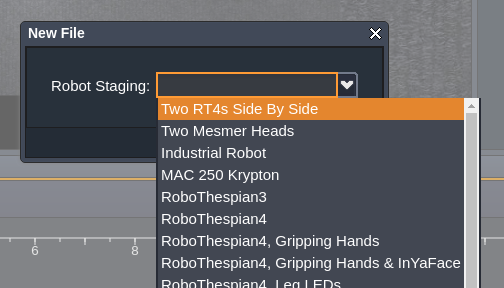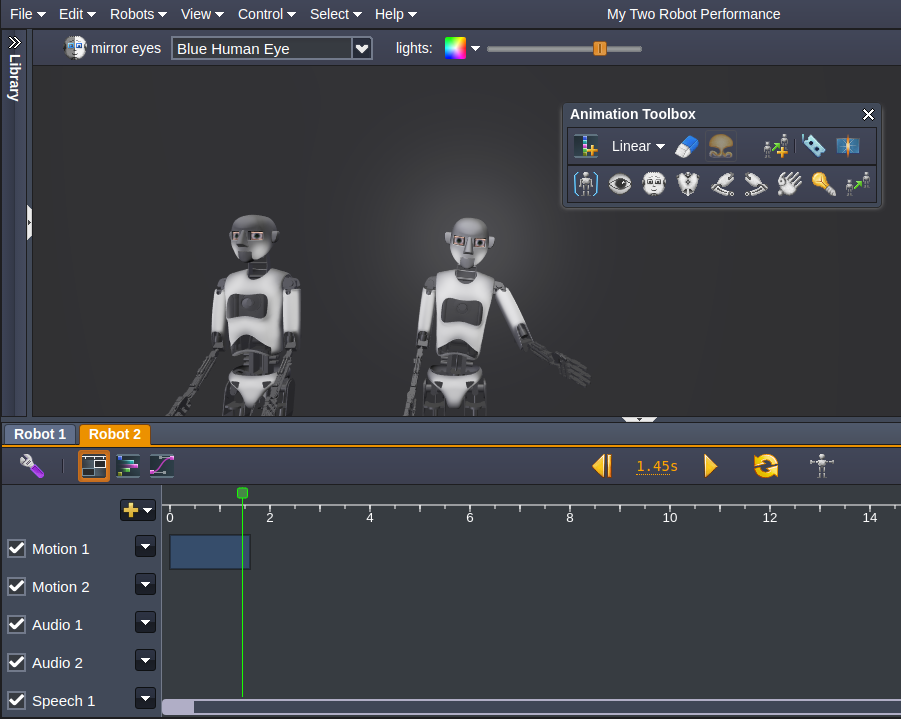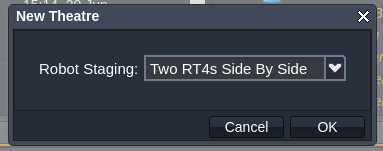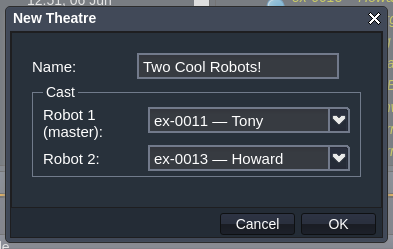Virtual Robot - Multi-Robot Performances
Content Creation >> Virtual Robot >> Multi-Robot Performances
Contents
Introduction
Animating a performance for two robots to perform together, could require some careful planning, especially if they interact. Luckily our Virtual Robot tool has recently received an upgrade, allowing you to animate a group of robots all together.
When you order multiple robots from Engineered Arts, we can configure them to be able to communicate with one another. Once you know the positions which your robots will be in (relative to one another), we can create a Staging for you in Virtual Robot.
If you have robots from before we added the Stagings to Virtual Robot, please contact us for an upgrade to make them compatible. Meanwhile older techniques for animating two robots can be read about here: Virtual Robot - Creating a Two Robot Performance.
Creating a Performance
When you create a new performance (using File -> New) you will be able to see all your available Stagings. Select the multi-robot staging you want to use (multi-robot stagings will be at the top of the list).
You may not have any multi-robot Stagings available, if you suspect this is the case contact us to have one created for you.
Using Multiple Timelines
Once you have a Performance with multiple robots you can use VR as usual. With one main difference...
Each robot has it's own distinct Timeline. When you add animation/audio it is associated with a particular robot.
Along the top of the Timeline will appear a set of tabs allowing you to select a robot (and it's timeline). You can also click on a robot in the 3D view to select it.
Transferring Content
So far we (hopefully) have an animation which is associated with specific types of robots in specific positions.
But we want to get these animations onto real-life Robots! For this we use a Theatre to assign specific robots to their roles in the animation.
Creating a Theatre
When it comes time to Transfer your content to all involved Robots, you will need to create a Theatre (you should only need to do this once).
Click on the 'New Theatre' button, and select the correct Staging.
Name your theatre and assign each of the roles to the real robot you want to use.
Adding Content to a Theatre
You cannot transfer content designed for one robot (blue 1-robot icon) to a Theatre with multiple robots (green 3-robot icon).
Content can only be transferred to a Theatre which has the same Staging as it. Similarly to how content for a RoboThespian cannot be sent to a SociBot.
The actual steps for transferring works the same way as normal content synchronisation. Read all about it here: Virtual Robot Content Organizer